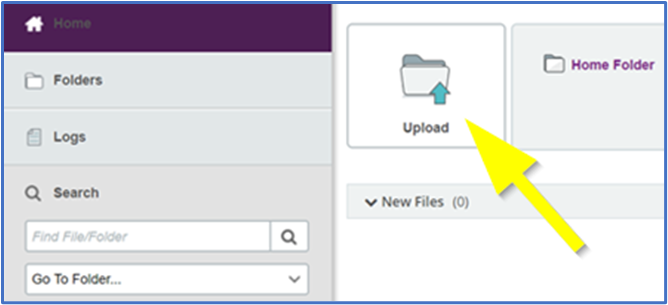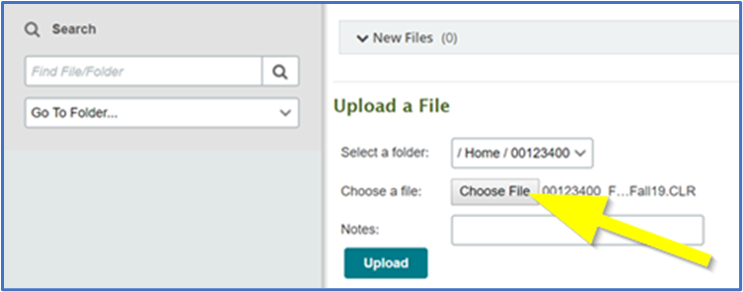During your kickoff call with the PDP implementation team, you will receive your PDP account information, including your service account number and secure FTP mailbox username and password. You will use these credentials to submit your data files.
The first time you log in, you may need to change your password. Your password must be at least six characters long and contain at least one letter and one number. If you forget your FTP password, you can reset it by clicking Request a password change on the login page. If you need help, email SecureFTP@studentclearinghouse.org.
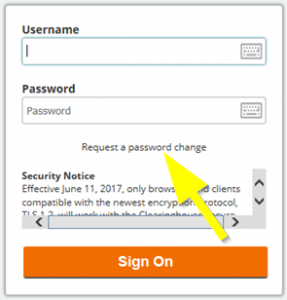
Do not share your FTP credentials with anyone. If you would like to add a colleague as an authorized FTP or PDP user, send their full name, email address, and job title to PDPService@studentclearinghouse.org. If you use an automated environment, see our FTP information at https://help.studentclearinghouse.org/secureftp/.
- Log into your secure FTP mailbox at https://ftps.nslc.org.
- Click Upload to launch the Upload Wizard and follow the prompts.
If you do not have the Upload Wizard installed, you can upload a file manually.
- Click Choose File.
- Select the file on your computer
- Click Upload.
We will send you a confirmation email when your file has been successfully uploaded. The confirmation email may take 5 to 10 minutes to arrive in your inbox. If you do not see it, please check your spam folder.
Previous: When to Submit Data Files | Next: Submitting Data Files through API