Welcome and thank you for choosing StudentTracker for High Schools. On this page, we will walk you through the steps to help you implement and start using your service, as well as provide helpful resources. We also recommend that you explore the rest of the StudentTracker for High Schools knowledge base.
Step 1: Create your graduates file.
The first step toward receiving your StudentTracker outcome reports is to submit a data file of your high school graduates.
![]() Watch our tutorial and download the instructions for formatting and your student file.
Watch our tutorial and download the instructions for formatting and your student file.
- As a new subscriber, you can submit up to eight years of your high school graduates. If you have historical data that is not readily available, you can upload it at any time. You can submit graduate data all in one file, by graduation year, and for multiple graduation years. Districts can also submit data by high school.
- Individual files should not exceed 250,000 student records.
- Student records are stored in the National Student Clearinghouse database and pulled for reporting, so you do not have to resubmit your file.
- Learn about Common Graduate File Submission Errors.
- Read our Frequently Asked Questions.
You can submit a test file to check for formatting issues and other common errors before you submit your graduates file.
Step 2: Submit your files via FTP.
Submit your files to the Clearinghouse via our secure FTP site. Remember that your FTP account is a shared login for your organization.
- To log in, go to studentclearinghouse.org and click FTP Login in the top menu.
- Whenever you upload a student data file to the FTP site, the system will send an email to all technical contacts on your account.
- Your file will then move into the Clearinghouse domain, where it will undergo a series of validations on the file format and each data element.
- Allow three to five business days to receive a response.
Click here for more information on logging into your FTP account.
Step 3: Access your StudentTracker reports.
You will receive an email when your reports are uploaded to your FTP account if:
- You have successfully submitted your student data files.
- The Clearinghouse has received the files without errors.
- You have paid the invoice.
Normally, this happens three to five business days after you have successfully uploaded your files.
Additionally, StudentTracker outcome reports are automatically generated and sent to your FTP account three times a year based on an effective date. For further information about your reports, see Understanding Reports.
![]() The Clearinghouse cannot return StudentTracker outcome reports until we have received and processed your payment.
The Clearinghouse cannot return StudentTracker outcome reports until we have received and processed your payment.
Download and save your StudentTracker reports to your computer. Reports will remain in the Receive folder for 30 days and then be moved to the Receive Archive folder for an additional 15 days. After 45 days, reports are deleted.
Answers to Common Questions
- Where do I pay my StudentTracker invoice online?

- How do I format and submit a graduates file?
- What are common graduates file submission errors?
- How do I retrieve and view my StudentTracker reports?
Helpful Resources
- Register for a “Getting Started with StudentTracker for High Schools”
 webinar.
webinar. - Search the StudentTracker for High School Knowledge Base.
- Watch the StudentTracker for High Schools online course.
- Check out upcoming events and webinars and training resources on the Clearinghouse Academy.
DiplomaVerify: Getting Started
DiplomaVerify provides consent-based online verifications of high school diplomas using the graduate records you submit to us for StudentTracker for High Schools. See our instructions on formatting and submitting a DiplomaVerify historical data graduates file.
When preparing your files, remember…
- You can send us data while your account is being activated.
- We can only verify diplomas for the years for which you send us graduate data, so you should send as much data as possible.
- There is no limit to the number of years of historical graduate data you can upload. If you have historical data that is not readily available, you can upload it at any time.
- If you already have eight or more years’ worth of historical data stored in our database but would like to submit data from previous years, you can do so at any time.
- All student-level data is securely stored in our database.
In order to take full advantage of this time-saving service, it is important that you and your staff direct verification requests from background screeners and employers to the Clearinghouse.
- Establish a referral policy and refer all verification requestors to DiplomaVerify for the graduate years for which you submitted graduate files to the Clearinghouse. You will need to assist requestors for other graduate years yourself.
- Educate your staff in the referral process. Make sure your staff know your referral policy and the benefits of referring requestors to the Clearinghouse.
- Put the Clearinghouse’s verification website, degreeverify.org
 , and email address, diplomaverify@studentclearinghouse.org, in a visible location so your staff can easily refer requestors.
, and email address, diplomaverify@studentclearinghouse.org, in a visible location so your staff can easily refer requestors.