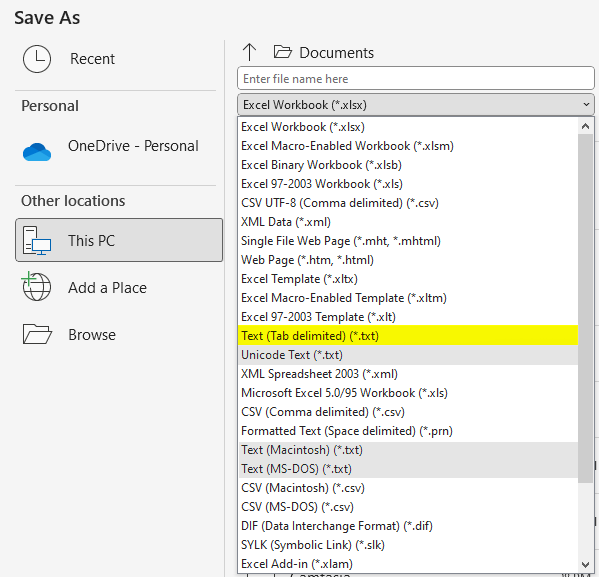How do I submit student data?
See Formatting and Submitting a Graduates File for details and resources for submitting student data.
Can I submit a test file?
Yes. See Submitting a Test File for instructions.
What student data is required?
- Legal Name: The student’s first name and last name. The middle name/initial is optional, but we recommend including it if available.
- Date of Birth: The student’s date of birth in YYYYMMDD format. For example, a birthdate of March 17, 2004 should be formatted as 20040317.
- High School: The student’s high school name and ACT code from the Account Reference sheet you received during implementation. If you did not receive this sheet, or you have questions, contact us at StudentTracker@StudentClearinghouse.org.
- High School Graduation Date: The date the student graduated high school in YYYYMMDD format. For example, a graduation date of June 2, 2023 should be formatted as 20230602.
- Diploma Type: The type of diploma the student earned.
- Student ID: The student’s ID is not required, but we recommend providing it if available. We will return this data to you in the student-level detail report.
- Social Security Number: The student’s Social Security number (SSN) is not required; however, if your institution is using our DiplomaVerify service, we recommend providing the SSN. StudentTracker does not use the student’s SSN to find the student in the database.
- Demographic and Academic Data: The student’s demographic and academic data are optional, but we recommend providing as much information as you can. You’ll receive StudentTracker outcome reports based on data you provide.
See Formatting and Submitting a Graduates File to view the file submission guide for specific information about each piece of data and a seven-minute tutorial explaining the file formatting.
How should I format dates?
Columns I and L are dates and must be formatted as YYYYMMDD. For example, if a student’s high school graduation date is June 1, 2022, it must be formatted as 20220601.
To format date cells before you populate them:
- Highlight the column or cell of the date(s) you would like to format.
- Right-click the highlighted section and select Format Cells.
- In the Format Cells window, select Custom under Category.
- In the Type text box, delete/remove any existing text and enter YYYYMMDD.
- Click OK.
- When you enter (or paste) dates into the file, you can format them as MM/DD/YYYY, and they will automatically populate in the correct YYYYMMDD format. For example, to enter June 30, 2001, type 06/30/2001, and it will be automatically changed to 200010630.
To format date cells after you populate them:
- Enter (or paste) all dates in MM/DD/YYYY format in columns I and L.
- Highlight columns I and L.
- Right-click in the highlighted area and select Format Cells.
- In the Format Cells window, select Custom under Category.
- In the Type text box, delete/remove any existing text and enter YYYYMMDD.
- Click OK. All dates will be formatted as YYYYMMDD.
If I do not have a student’s SSN, should I leave that field blank?
Do not leave the SSN field in column B blank. If you do not have a student’s SSN, enter NO SSN.
Which *.txt file format should I select when saving my file?
Excel allows for four different *.txt file format options. Select Text (Tab delimited) (*.txt) for your graduates file.
What do I do if a student’s last name exceeds the 40-character limit?
You can truncate a student’s last name by removing spaces, apostrophes, and/or hyphens. Include only the first 40 characters.
What are the valid diploma types for column K?
By using a set list of diploma types, we maintain consistent diploma information across all service participants.
- Endorsed/Advanced Diploma
- General Education Development Credential (GED)
- High School Equivalency Credential (other than GED)
- International Baccalaureate
- Modified Diploma
- Regular Diploma
- Vocational Certificate
- Other
How do I know if you received my graduates file?
When you upload a graduates file through your FTP account, the FTP application sends you an email to notify you that your upload was successful; however, this does not mean that the Clearinghouse has received your submission.
- The FTP application sends the file to the Clearinghouse, where it goes through structural validations to ensure the overall format is correct.
- If it passes the structural validations, the our system sends the file to the StudentTracker file submission queue for additional validations. The first cell in your file (A1) tells us that it is a StudentTracker for High Schools file so that our system can send it to the correct queue.
- If your file fails the additional validations, a StudentTracker operations analyst will email the contacts on your institution’s FTP account to explain the issue and how to resolve it.
Do I have to submit each high school graduating class in a different file?
No. You can either submit each graduation cohort in a separate file or combine them into one file. If you combine cohorts, make sure your file does not contain more than 250,000 records.
What if I have more questions?
Email your questions to StudentTracker@StudentClearinghouse.org. Include your institution’s name and service agreement/account number in your message.