Before you submit your graduates file, follow these guidelines to avoid common errors and ensure that StudentTracker can process your file and track your graduates accurately and efficiently. For detailed information and instructions, see Formatting and Submitting a Graduates File.
High school graduate information for 2023 will not be available in reports until late fall of 2023.
Formatting the File
- Make sure each row ends with ED: You must enter ED in the last field of each row of student data to tell StudentTracker where the row ends.
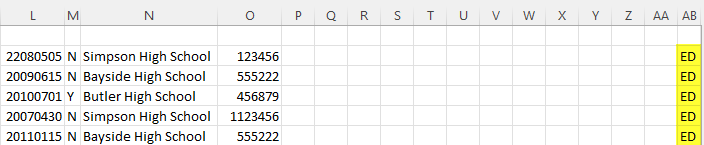
- Include a trailer row: You must include a trailer row in your file with PT3 in the first column to tell StudentTracker where the file ends.

Formatting the Fields
- Format non-date fields as text: Format all non-date fields as text before you add any data to ensure that the file retains any leading zeroes in Social Security numbers, student IDs, and/or the high school ACT code.
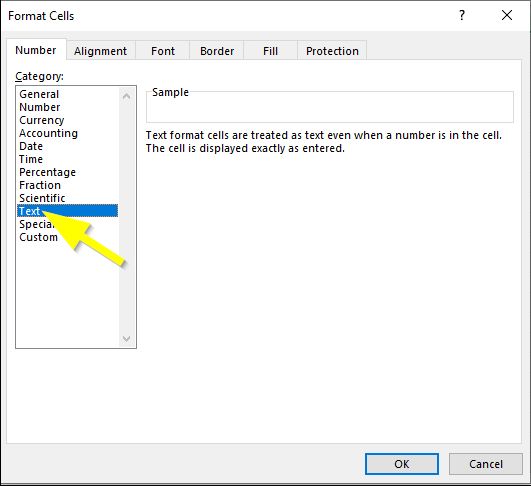
- Correctly format date fields: Format all date fields as YYYYMMDD (year-month-day).
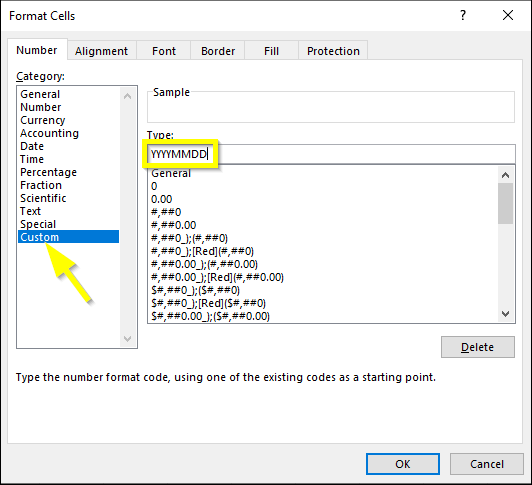
- Populate all Social Security number fields: Do not leave Social Security number fields blank. If your organization does not collect Social Security numbers, or you do not want to submit a Social Security number, enter NO SSN in the field.
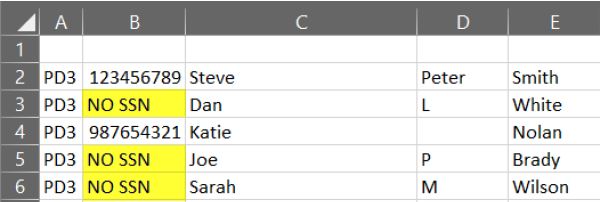
- Review the file submission guidelines: Make sure you follow the instructions in our file submission guidelines, include all required fields, and format each field correctly.
Using Optional Fields
- Correctly format optional fields: Double-check any values entered in the optional demographic and academic fields. If you export data from your student information system (SIS), it may not be formatted in a way that StudentTracker can accept. Review our file submission guidelines and make sure the values are valid and do not exceed character limits.
- Remove N/A from optional fields: Do not enter N/A in any optional academic or demographic fields. StudentTracker interprets N/A as an error, which will delay the processing of your file. If you do not want to populate any optional fields, leave them blank.
Saving the File
- Use the right file type: Save your file as Text (Tab delimited) (*.txt). StudentTracker CANNOT process other file types, such as comma delimited (*.csv) or Excel files (*.xls or *.xlsx).
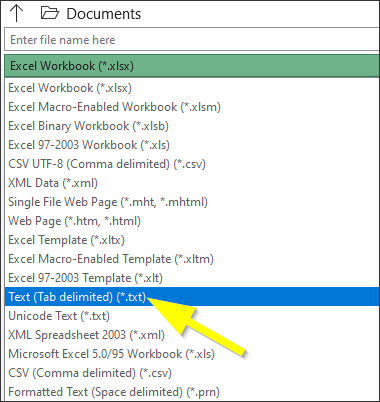
- Remove invalid characters from the filename: You can use numbers, letters, hyphens and underscores in your filename. StudentTracker will reject your file if you use any other characters in the filename.