This checklist was developed from tips and best practices used by our nationwide network of DegreeVerify schools to help them process pending requests faster while avoiding common mistakes. Please use this checklist to ensure the timely processing of your pending requests.
- Data Input
- Degree-Level Requested
- Potential Matches
- Typical Verification Response Options
- Additional Degrees for the Same Student
- Institution Awarding Degree
- Comments
- Matching Logic
- Best Practices for Customer Satisfaction
- Clearinghouse Follow-Up Process
1. Data Input
- Input data exactly as it appears on your records. For example, if the requestor entered “Bobbie Smith,” but your records show that the name is “Robert Smith,” you should enter the name as “Robert Smith.” Keep in mind that in many cases, the name provided by the requestor will auto-populate the name field and you will need to edit as necessary to match your records.
- Avoid abbreviations for degree titles and majors.
- Enter any name changes reflected in your records by selecting the “Add an Alternate Name” option.
- Do not enter the name provided by the requestor if it is one that you do not have, even if you are able to locate the record based on other identifying information. Our records should mirror your records exactly.
2. Degree-Level Requested
- If a specific degree level is sought by the requestor, this will be indicated in several locations as you conduct research on this request. Most notably, a blue prompt will be displayed within the request status box on the left side of the details page. One of two prompts may be displayed:
- Specific Degree Level Requested: This prompt will indicate the degree level requested and indicates that the Clearinghouse could not locate any record and/or degrees for this individual.
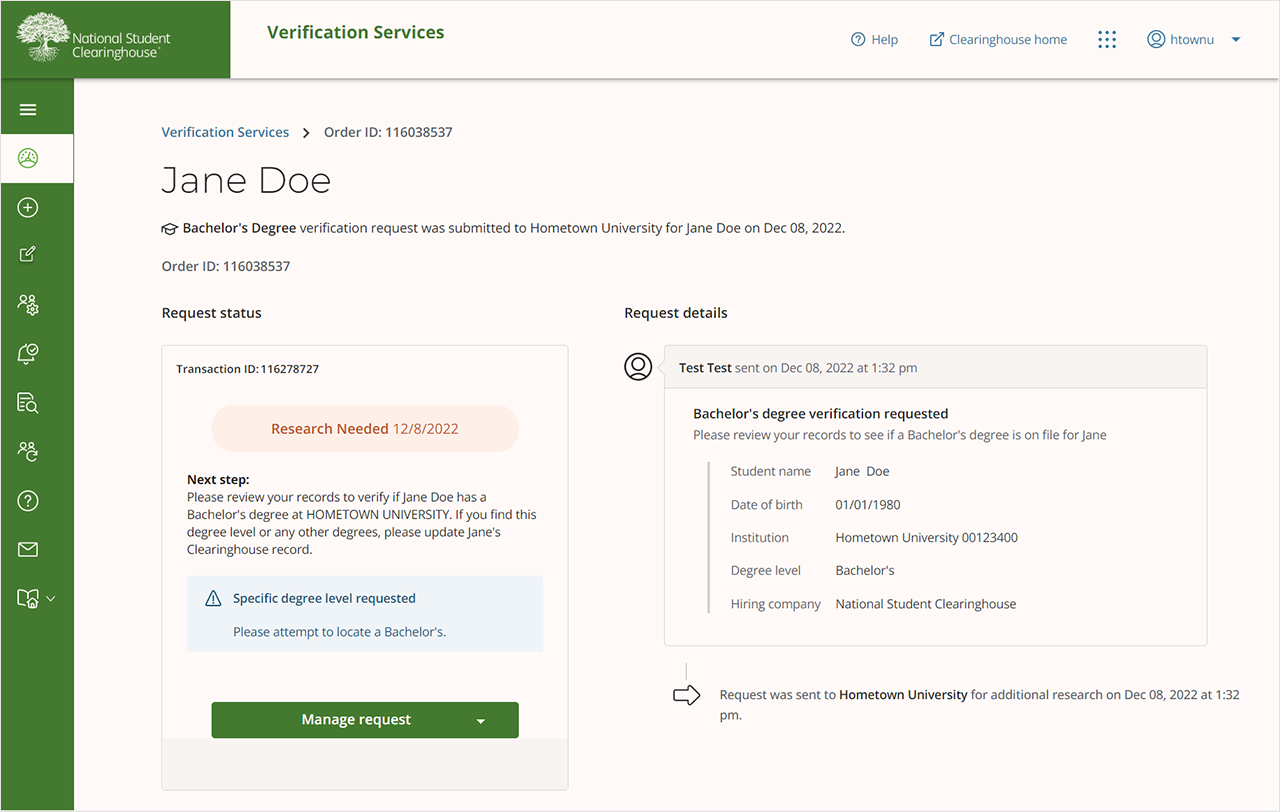
-
- Alternate Degrees in Database: This prompt will indicate the degree level requested, and the degree(s) we were able to locate that do not match the degree level being sought by the requestor.
- If you can locate the degree level being requested, select Update Student Record to add the additional degree and close the request.
- If there are no additional degrees located, select No Additional Degree awarded to close the request with the degree already located at the Clearinghouse.
- Alternate Degrees in Database: This prompt will indicate the degree level requested, and the degree(s) we were able to locate that do not match the degree level being sought by the requestor.
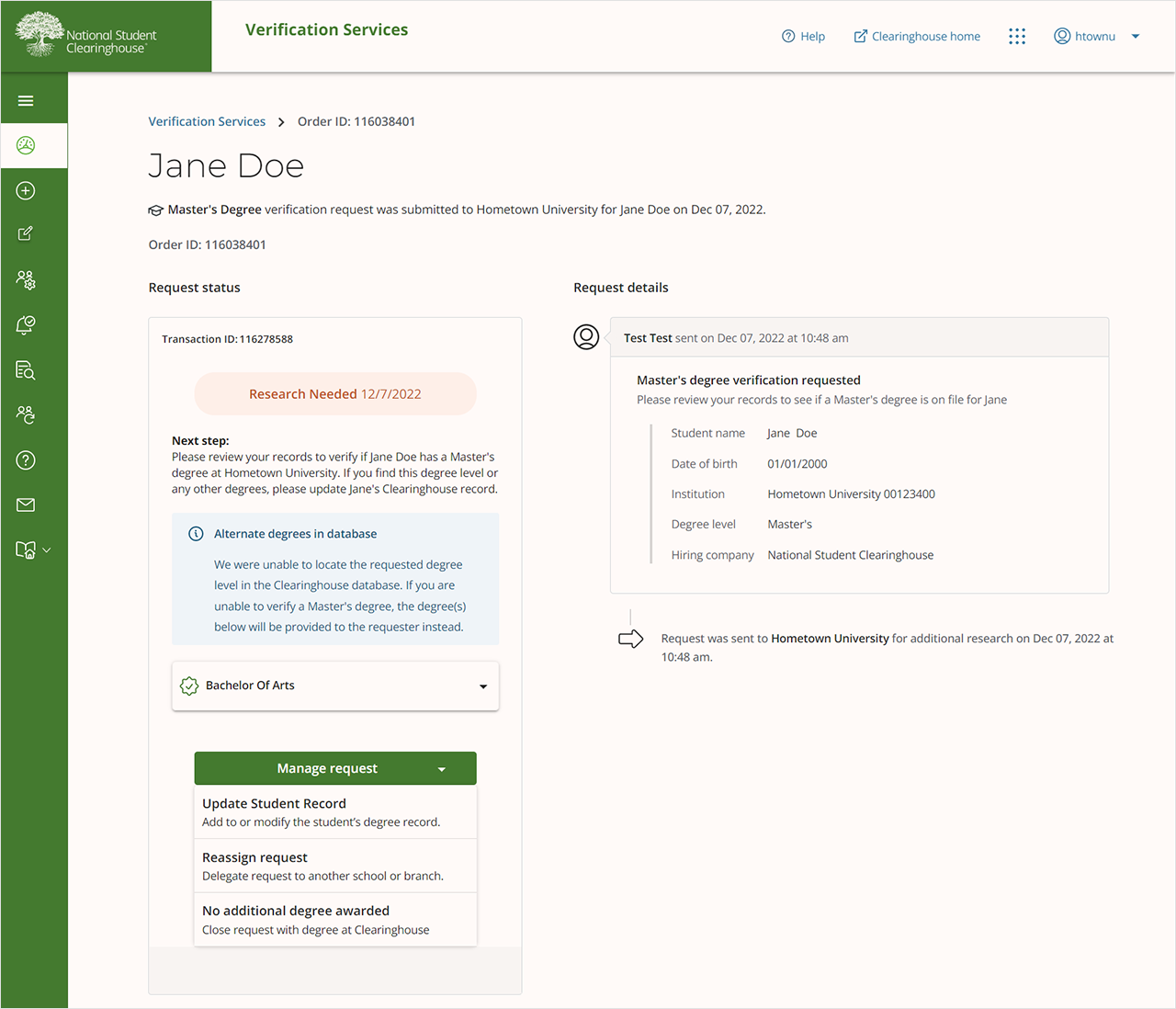
3. Potential Matches
- If our system is not able to exclusively match a record, but locates records that are close to matching, you may be presented with “potential matches”.
- If presented with potential matches, please review all matches carefully, as they can contain different students who have the same or similar names, dates of birth, etc.
- If one of the potential matches appears to be the correct student (but may be missing information you have in your records), select the record, then choose the applicable Manage Request option:
- Close with selected student record: Closes request with degree(s) listed
- Add new degree(s) for selected student: Allows you to modify the student record details and/or add an additional degree for the potential match selected.
- If none of the potential matches reflect what is in your records, ensure no records are selected, then select the applicable Mange Request option:
- Add new student with degree details: Allows you to add a student record and degree record(s).
- Add new student with dates of attendance: Allows you to add a student record with dates of attendance information, if no degrees are on record.
- Close as unable to respond: If you are unable to locate any student records, use this option to indicate that a verification can’t be provided.
- If you determine the request needs to be sent to another school or branch, you can use the Reassign Request option, and select the appropriate school/branch in which to send the request.
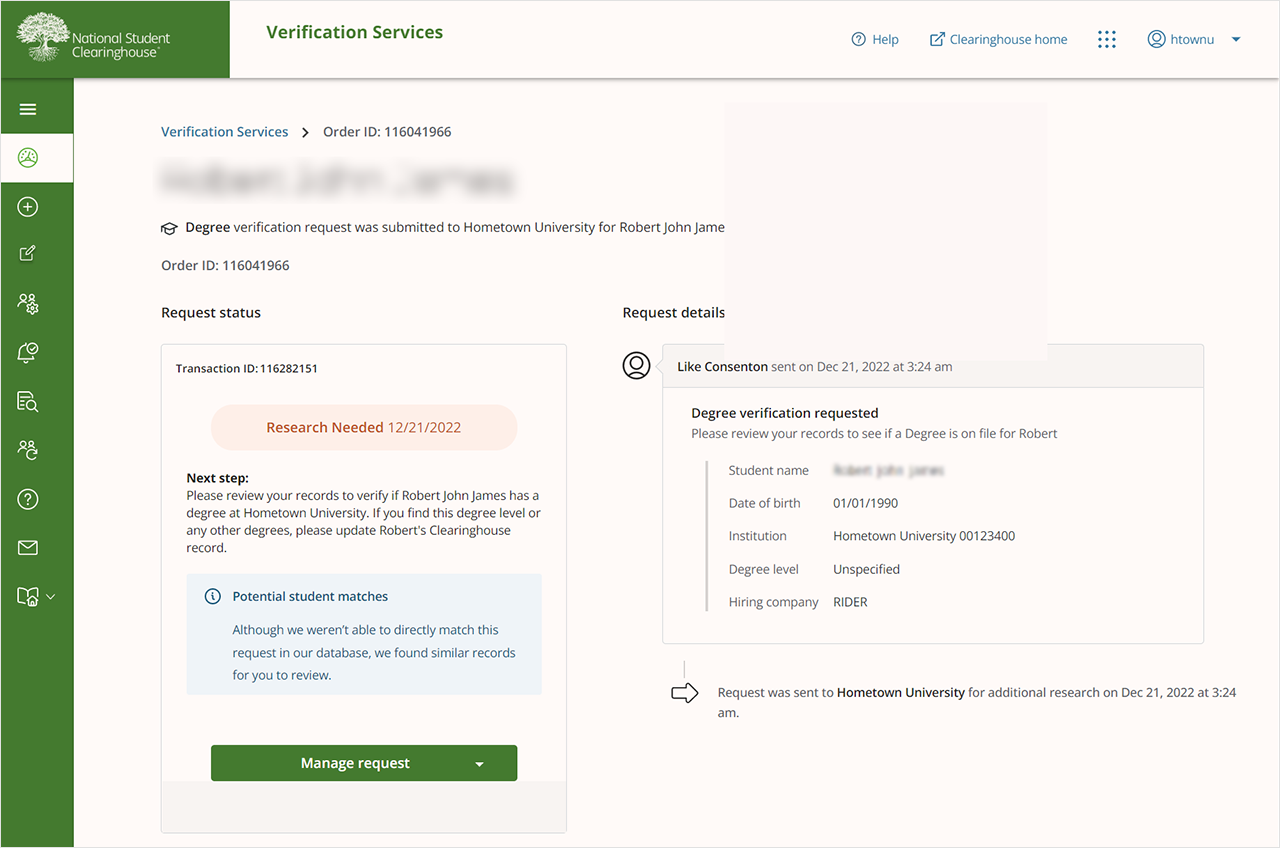
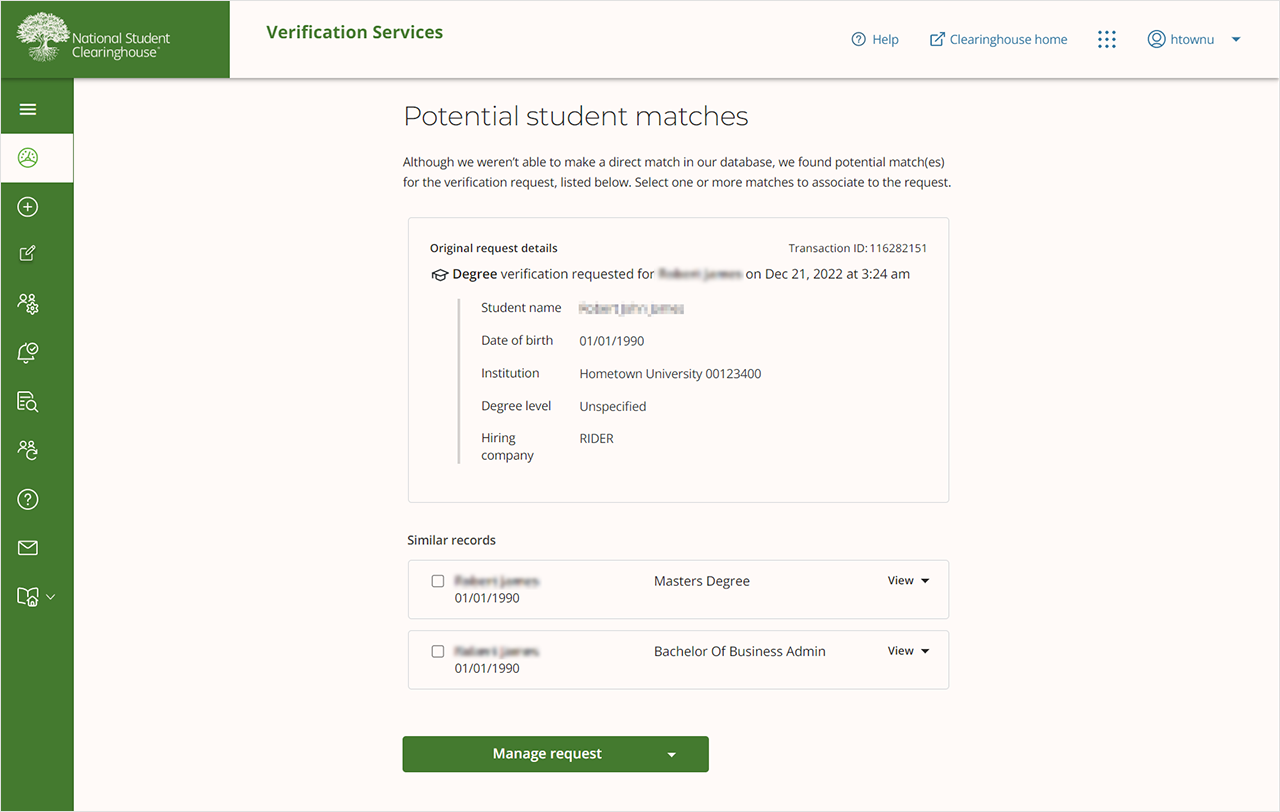
4. Typical Verification Response Options
- The Manage Request options presented may vary depending on whether a degree level has been indicated or if a potential match has been identified in the Clearinghouse database. For most requests, you will have four options to close a request:
- Update Student Record: Use this option if you have located a student with degree record(s).
- Close with Dates of Attendance: Use this option if you have located a student with enrollment information, but no degree records.
- Reassign Request: Use this option to reassign to another school or branch.
- Close as Unable to Respond: Use this option if you are unable to locate a student match at your school (no enrollment or degree details found).
5. Additional Degrees for the Same Student
- When verifying a request for a student who has obtained more than one degree, you should add all degrees you locate for the student.
- After you enter the student’s first degree, you can add additional degrees by selecting the add another degree option at the bottom of the Student Record The first degree you entered will collapse, and a new degree entry form will open for you to add a second degree.
- After all degrees have been entered, click Submit at the bottom of the page to close the verification request with the degrees you have entered.
6. Institution Awarding Degree
- This field within the degree details entry form is where you can select a school name from a drop-down menu, such as “School of Nursing,” “John Smith School of Business,” or “College of Arts and Humanities.” Please select the applicable school or branch issuing the degree here.
7. Comments
- A comment can be selected and added to the verification response from a drop-down menu for any transaction that has a “Research Needed” status. Any comments you select are sent to the requestor, but they will not be included on the verification certificate or on the student’s degree/enrollment record if provided.
8. Matching Logic
- When completing a verification request or adding a degree record, please provide the student’s date of birth or SSN, if available.
- Providing the date of birth and SSN increases the likelihood that future requests will be instantly verified (eliminating the need for your school to research it).
- The Clearinghouse does NOT verify for requestors the student SSN or date of birth that they have entered.
9. Best Practices for Customer Satisfaction
- The optimal completion time for pending requests is within 24 hours or one business day.
- Delayed pending processing can cause duplicate requests to be entered, failure for alumni to be considered for jobs, and requestors directly contacting your school.
- If your school is experiencing a peak season, outage, or anything else affecting the turnaround time of your response to pending verifications, then you may use the “View/Edit Alert Message” feature on the Verification Services tab menu, where you can post a message alerting Verification Services requestors of any time delays. Please note that you must be a User Administrator at your school with the Service Administrator role in order to post an alert message. And please stay in touch with your Client Support Representative.
10. Clearinghouse Follow-Up Process
- If a transaction is still pending after one day, individuals at your school who have Degree Research access will receive an email within seven days.
- If a transaction is still pending after 3 days, you will see an alert banner at the top of your Verification Services dashboard indicating you have a pending request exceeding 3 days (along with the total number of requests exceeding 3 days). You can click a link on this banner that will allow you to see those requests exceeding 3 days so that you can focus on the oldest requests first.
- If a transaction is still pending after seven days, your Client Support Representative will email a friendly reminder to individuals at your school who have Degree Research and/or DegreeVerify Coordinator access.
- Additional follow-up attempts will be made by email and/or telephone in subsequent weeks, as needed.
- If a transaction remains pending for three weeks and our Client Support Team has not received any response from your Degree Research or DegreeVerify Coordinator contacts, the transaction will be escalated to your Client Management Representative and Regional Manager for follow-up.