Note: The information below applies to postsecondary verifications. For high school diplomas, see High School Diploma Verifications.
> Check the Status of a Verification
After logging in to your account, you can view past verifications by a range of time, status, or type. (If you have a Clearinghouse account, you can generate reports.)
1. Click Find Past Verifications, located in the menu at the right of your screen.
![]()
2. Select an option for type: All, Degree, Current Enrollment, or Dates of Attendance. (Select All to display the entire list of verifications performed.)
3. Select All under Status.
4. Type in the date range under Date Requested (using the MM/DD/YYYY format). You can also click on the ![]() calendar icon to find/select the dates.
calendar icon to find/select the dates.
5. Click Submit.
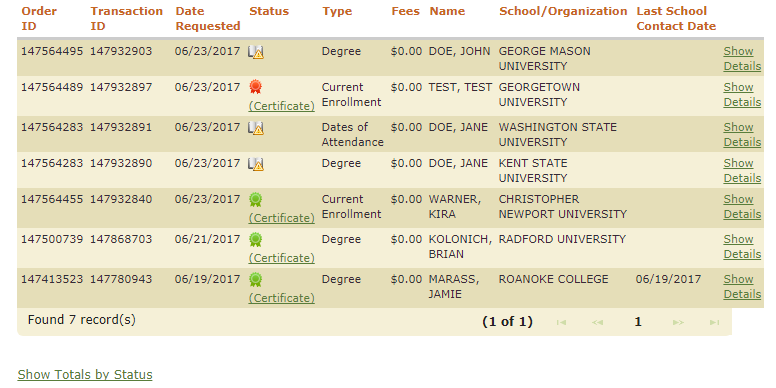
Click the Show Details link to expand any order, revealing the details of the verification. For confirmed verifications marked with the ![]() green ribbon icon, click the Certificate link to open, save, and/or print the certificate. For professional certifications, you must print the current screen.
green ribbon icon, click the Certificate link to open, save, and/or print the certificate. For professional certifications, you must print the current screen.
If a request has a ![]() icon, it means the request was unable to be confirmed. If you see the
icon, it means the request was unable to be confirmed. If you see the ![]() icon, your request is still “Pending” (either awaiting faxed consent or school research).
icon, your request is still “Pending” (either awaiting faxed consent or school research).
To learn more about verification status types, see the topic, Didn’t Get Instant Verification.