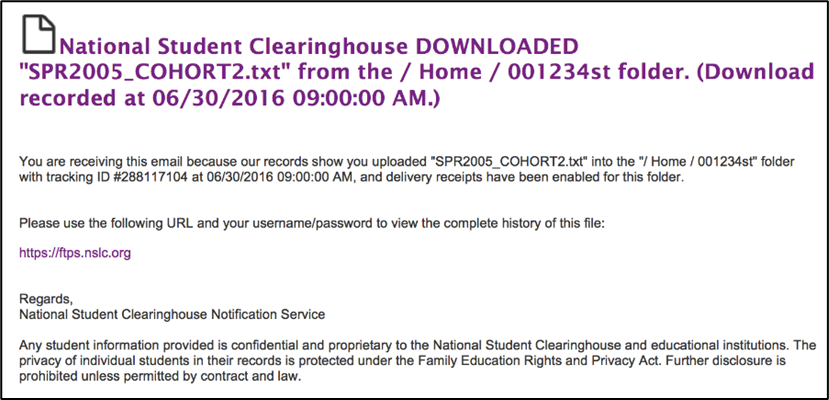To protect your students’ data, you must submit all batch query files through your StudentTracker FTP account. You can upload your file using the Upload/Download Wizard or manually. We recommend disabling the wizard and uploading manually.
- Visit www.studentclearinghouse.org.
- Click FTP Login in the top-right corner.
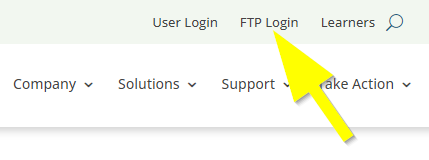
- On the homepage, click Choose File.
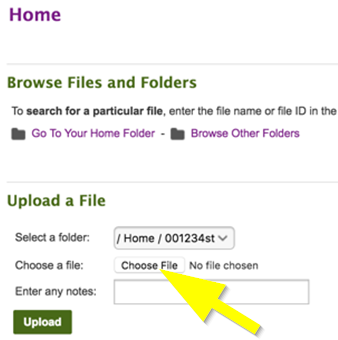
- Navigate to and select the batch query file on your computer.
- Click Upload.
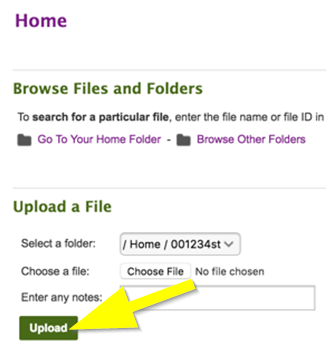
The system will send a confirmation email to all users with the FTP role on your institution’s account.