If you would like to query data for a single student, you can search for the student on the Clearinghouse Secure Site.
Step 1: Access Single Student Search.
- Visit www.studentclearinghouse.org.
- Click User Login in the top-right.
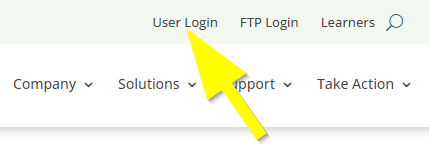
- Log in with your Web ID and password.
- Select the Research Services tab.
- Click the Single Student Search tile.
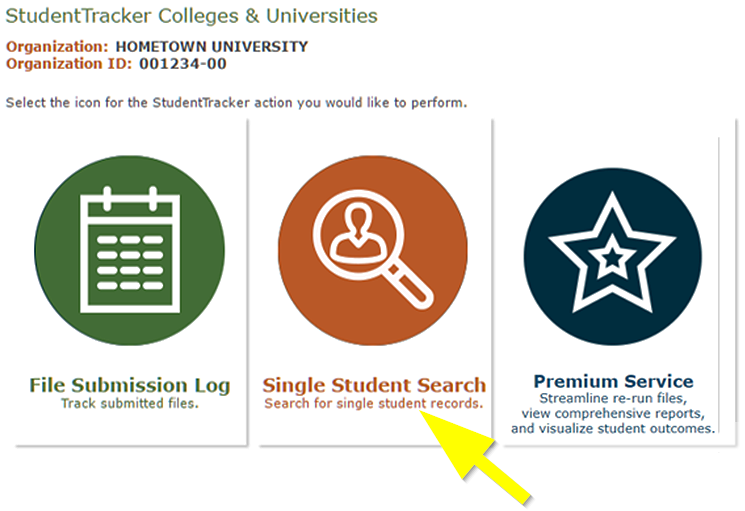
Step 2: Select a search option.
- Financial Aid: To assist in the administration of financial aid for students who applied for it.
- Admissions: To verify an applicant’s assertions regarding previous attendance at other educational institutions.
- Institutional Research: To determine the subsequent enrollment of your former students.
![]() Depending on your access level, you might not have access to all three search options. Your access level is determined and assigned by your user administrator.
Depending on your access level, you might not have access to all three search options. Your access level is determined and assigned by your user administrator.
Step 3: Enter the student’s information.
Enter the required student information and click Search.
![]() You must enter the student’s first name exactly as it appeared in the Legal Name reporting field when you reported the student’s enrollment. If you are not sure of the student’s legal first name, consider using a batch query instead.
You must enter the student’s first name exactly as it appeared in the Legal Name reporting field when you reported the student’s enrollment. If you are not sure of the student’s legal first name, consider using a batch query instead.
Step 3: Review the results.
If our system is locates postsecondary enrollment and/or degree records based on the student information you entered, it will display the results. In the following example, the system located multiple enrollment records and a degree record.
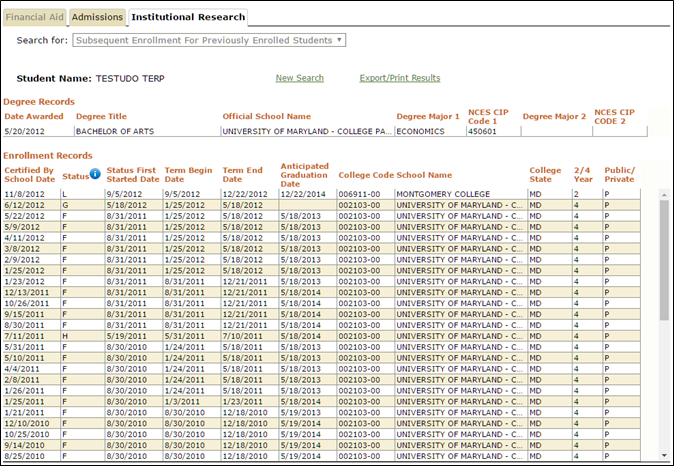
If the records have enrollment status codes, you can hover over the blue “i” icon ![]() next to the Status column to view a status code key and definitions.
next to the Status column to view a status code key and definitions.
To print your search results, click Export/Print Results. This will generate a print-friendly Excel spreadsheet named StudentTracker.xls. If the student has both enrollment and degree records, two worksheets will be generated within the file: one for enrollment records, and one for degree records.
If our system cannot locate any postsecondary enrollment or degree records based on the student information you entered, it will list possible reasons as to why records were not located:
- The system could not locate a student record with the student information you entered. Confirm that the student’s SSN and date of birth are correct, and check that there are no typos in the student’s name. Try entering the student’s full first name or nickname (eg. Robert or Rob, Elizabeth or Beth).
- The requested enrollment and/or degree record is blocked by the student.
- The student’s enrollment predates the institution’s participation with the Clearinghouse.
- The student has never been enrolled or is enrolled at an institution that does not report data to The Clearinghouse.