Table of Contents
Welcome and thank you for choosing StudentTracker for Colleges & Universities. On this page, we will walk you through the steps to help you implement and start using your service, as well as provide helpful resources.
Step 1: Create your batch query file.
If you are researching more than 11 students at a time, you should submit a batch query file. For instructions on formatting your batch query file, see “Batch File Submission” in our user manual (if you are with a college system, click here).
![]() The data in columns B (OPEID), C (Branch) and D (School Name) of the header row of your file should contain your six-digit school code, two-digit branch code, and your school name respectively.
The data in columns B (OPEID), C (Branch) and D (School Name) of the header row of your file should contain your six-digit school code, two-digit branch code, and your school name respectively.
Step 2: Submit your file via FTP.
Submit your files to the National Student Clearinghouse via our secure FTP site. Remember that your FTP account is a shared login for your organization.
- To log in, go to studentclearinghouse.org and click FTP Login in the top menu.
- Whenever you upload a student data file to the FTP site, the system will send an email to all technical contacts on your account.
- Your file will then move into the Clearinghouse domain, where it will undergo a series of validations on the file format and each data element.
- Allow three to five business days to receive a response.
Click here for more information on logging into your FTP account.
View Errors on Rejected Files
You will receive an email if errors are found in your file and it is rejected. You can review and correct the errors via our secure site. For more information, refer to the StudentTracker for Colleges & Universities User Manual (if you are with a college system, click here).
Step 3: Access your StudentTracker reports.
You will receive an email when your reports are uploaded to your FTP account if:
- You have successfully submitted your student data files.
- The Clearinghouse has received the files without errors.
- You have paid the invoice.
Normally, this happens three to five business days after you have successfully uploaded your files.
![]() The Clearinghouse cannot return StudentTracker outcome reports until we have received and processed your payment.
The Clearinghouse cannot return StudentTracker outcome reports until we have received and processed your payment.
Download and save your StudentTracker reports to your computer. Reports will remain in the Receive folder for 30 days and then be moved to the Receive Archive folder for an additional 15 days. After 45 days, reports are deleted.
Look Up Individual Students Online
If you have a small cohort (10 or fewer students), you should consider performing individual look-ups on our secure site using the unique Web ID assigned to you. A user with a Web ID can perform unlimited number of queries and receive instant results. If you need a Web ID, you can request one from your institution’s user administrator for your Clearinghouse services.
Answers to Common Questions
- Where do I pay my StudentTracker invoice online?

- How do I log onto my FTP account?
- How do I format and submit a batch query file and access my reports? (If you are with a college system, click here.)
- Our StudentTracker account includes Premium Service, how can I access and use it?
Helpful Resources
- Sample Cohort Query Report
- Detailed Report Guide
- Additional Data Elements
- User Manual (for colleges)
- User Manual (for systems)
- Premium Service User Manual
- Data Dictionary – Analysis Ready (for colleges)
- Data Dictionary – Analysis Ready (for systems)
- How to Open a Text File in Excel
- Watch the StudentTracker for Colleges & Universities online course.
- Check out upcoming events and webinars and training resources on the Clearinghouse Academy.