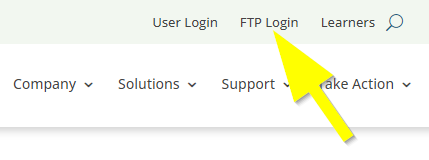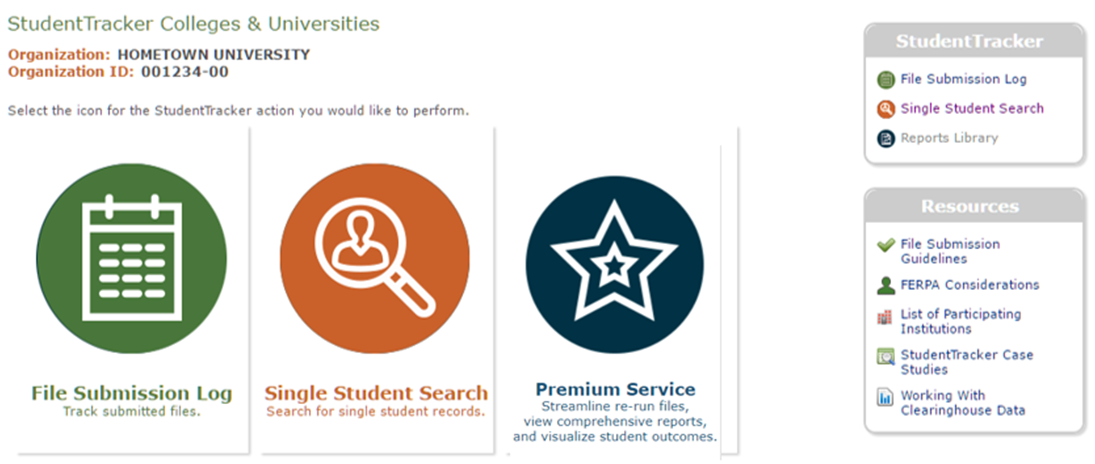You need two accounts to access StudentTracker:
- An individual Web ID account
- A shared FTP account
![]() Your institution’s user administrator decides and manages your level of access to these accounts. Email us at studenttracker@studentclearinghouse.org, or call us at 703‑742‑4211, to request your user administrator’s contact information.
Your institution’s user administrator decides and manages your level of access to these accounts. Email us at studenttracker@studentclearinghouse.org, or call us at 703‑742‑4211, to request your user administrator’s contact information.
Accessing StudentTracker Using a Web ID
You can use your individual Web ID account to perform single student searches and track and review file submissions. To access these features, your account requires the following permissions:
- Standard Student/School Query
- Admissions
- Institutional Research
For full access to the batch query file process, your account requires the following roles:
- FTP: Receive an email notification for each file submitted and each set of reports ready to download from FTP.
- ST Reports: Receive an email notification when reports are ready to download from FTP.
- ST Submissions: Receive email notifications regarding the validation statuses of files and have access to the File Submissions Log to review file statuses.
The user administrator will also need to check off a valid FTP mailbox for your account so you are connected to the submitted files log.
![]() If you need to reset your password for your Web ID account, request a reset from your user administrator.
If you need to reset your password for your Web ID account, request a reset from your user administrator.
![]() For more information on user roles, visit our Secure Site Knowledge Base.
For more information on user roles, visit our Secure Site Knowledge Base.
To log into your Web ID account:
- Visit www.studentclearinghouse.org.
- Click User Login in the top right menu.
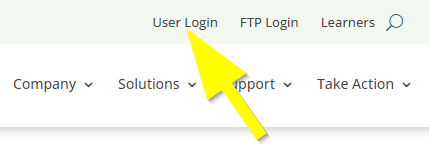
Accessing StudentTracker Through FTP
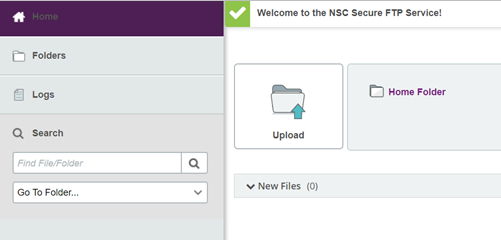
You can use your institution’s shared FTP account to submit batch query files and download reports. The FTP account sends an email notification to all users with the FTP role each time a file is submitted.
![]() To request a new FTP account or a password reset for your existing account, email us at studenttracker@studentclearinghouse.org.
To request a new FTP account or a password reset for your existing account, email us at studenttracker@studentclearinghouse.org.
![]() After you log into your FTP account, you might be prompted to install the Upload/Download Wizard. We strongly recommend that you do not install the Wizard, as it is not always reliable for transmitting data. If you would like to use the Wizard, note that it only works with Internet Explorer.
After you log into your FTP account, you might be prompted to install the Upload/Download Wizard. We strongly recommend that you do not install the Wizard, as it is not always reliable for transmitting data. If you would like to use the Wizard, note that it only works with Internet Explorer.
To log into your FTP account:
- Visit www.studentclearinghouse.org.
- Click FTP Login in the top right menu.