> View Enrollment History
To view enrollment history:
1. Enter the student’s Social Security number or student college ID in the first section (also see Look Up a Student).
2. Click Search.
3. “Enrollment History” is the default tab on the results page.
On the results page, you will see that the second column denotes the student’s status. Click the “Status” link at the bottom of the page in order to read the status code definitions.
TIP: All student history is displayed on one screen, with the scroll option on the right side.
> View Enrollment Notification History
To view a student’s enrollment notification history:
1. Enter the student’s Social Security number (also see SSN Search).
To display a log of the enrollment data reported to this student’s lenders, servicers, and guarantors (including the transmission date):
2. Select the third tab, “Notification History.”
TIP: You can find an explanation of the various notification types at the bottom of the page.
- Electronic Notification: Enrollment data was sent electronically (e.g., sFTP, etc.) to the organization indicated. For further information, contact the lender, service, or guarantor.
- Paper Notification: An individual paper enrollment certification was sent either by itself or attached to a deferment form.
- TERP: Enrollment data was sent to the organization indicated via the Clearinghouse’s TERP process.
3. To display a log of enrollment data reported to the NSLDS for this student (including the transmission date):
4. Select the fourth tab, “NSLDS SSCR History.”