If we didn’t find a record for the Social Security number or college student ID for which you are searching (Also see Look Up a Student), you will be given the option to add a record.
1. Click the Student Look-Up tab to get started.
2. Enter the student’s Social Security number. If your school reports additional data elements, including College Student ID for international students, you can select your school and enter the College Student ID instead of the SSN.
3. “Enrollment History” will display.
4. Click “Add Student” in alert bar at bottom of screen.
5. Complete the “Student Enrollment History – Add a Record” online form. All fields in red are required. Click Submit when you’re done.
6. You will see the new student record that you have submitted to the Clearinghouse. Please print this page for your records and make sure you have also entered it in your Student Information System, so that future transmissions we receive from you do not overwrite your update.
TIP: If you entered a college student ID, it will display under the Personal Information section, and the College Student ID field is removed from the Optional Information section at the end.
> Important Reminders
- You should continue to send enrollment files to the Clearinghouse according to the schedule of enrollment submissions that you have established. Enrollment data should be provided for your entire student population in order to maintain compliance with federal regulations.
- Do NOT send faxes or emails of any online update or addition to the Clearinghouse, as this will duplicate your efforts and delay processing.
- To request Online Update access for other Clearinghouse users at your school, contact your Clearinghouse user administrator.