Navigation update corresponding to Data Reporting Dashboard:
- Select the “Student Reporting” tab
- Select the “Data Reporting Dashboard” link
- Select either the
- Enrollment Reporting (Reject Detail) tile in ‘Needs Immediate Attention’ or
- Left Navigation Menu > Enrollment Reporting > Transmission History > Processing Detail link
[et_pb_text _builder_version=”4.1″ z_index_tablet=”500″ box_shadow_horizontal_tablet=”0px” box_shadow_vertical_tablet=”0px” box_shadow_blur_tablet=”40px” box_shadow_spread_tablet=”0px” global_colors_info=”{}”]
The National Student Clearinghouse’s Enrollment Reporting service incorporates a series of compliance-driven error and warning logic. Enrollment Reporting’s built-in logic helps your school avoid NSLDS data discrepancies, NSLDS SSCR Roster errors, and errors in data available to student loan servicers.
However, after your Enrollment Reporting file is processed, there can still be data conflicts that require your additional review. These are housed on the “Reject Detail” page on the Clearinghouse’s secure site. Regularly reviewing and taking the necessary actions provided on “Reject Detail” helps you avoid reporting hiccups that can result in audit and loan servicing issues.
We encourage you to make it a practice, after each enrollment file submission is processed, to review and correct data discrepancies by following these steps:
- Use the User Login link to log on to our secure site
- On the “Student Reporting” tab, select the “Enrollment Reporting” link
- On the “Transmission History” tab, select the “Detail” link shown in the “Processing Detail” column for the record
- Select “Reject Detail (School Review)”
If you have any questions or need assistance, please contact the Clearinghouse at 703.742.4200 (select options #7, #2) or service@studentclearinghouse.org.