Table of Contents
Error codes 253 and 290 occur when a student is flagged with a potential name/Social Security number (SSN) conflict. A name/SSN conflict occurs when an SSN included in an incoming enrollment file is attached to a student that is already in the Clearinghouse database and is not an immediate match to the incoming record. If the Clearinghouse Data Operations analyst assigned to the incoming file is unable to identify that the records belong to the same person, our database rejects the incoming record from the file. SSNs are unique to each person, therefore we cannot allow conflicting records in our database.
Error codes 253 and 290 identify the same issue; however, error code 253 occurs the first time a student is rejected because of this conflict, and error code 290 occurs when the student has been rejected two or more times.
Causes of Error Codes 253 & 290
Typically, this conflict is a result of a typographical error, such as a mistyped digit or a form filled out incorrectly. Some examples include:
- A student changed their name since they were reported by the previous institution, and we are not able to make a connection between the two names.
- When a student filled out an application, they accidentally provided the SSN belonging to a parent or sibling.
- The SSN reported for a student is a Canadian Social Insurance Number (SIN). Canadian SINs and U.S. SSNs are both nine-digits long, and the Canadian SIN that was reported has been determined to also be a valid U.S. SSN belonging to a domestic student. Do not report Canadian to the Clearinghouse. Report these students as NO SSN and provide their college student IDs (CSID) instead.
- A nine-digit CSID was incorrectly provided in the SSN field.
Most name/SSN conflicts are due to typographical errors or the other scenarios listed above and do not necessarily mean that the student is at risk of identity theft or fraud. To avoid violating FERPA, we are unable to provide any information on the conflicting student or institution, and we are unable to advise if or what actions should be taken by your student. If you believe the conflict was caused by someone submitting a fraudulent application to your institution, contact us to request assistance, but do not provide the full SSN in the request.
Resolving Error Codes 253 & 290
Step 1: Confirm the student’s SSN.
The best place to begin researching a student’s SSN is with your institution’s Financial Aid department. If the student is a borrower or grant recipient, they may already have an acceptable form of proof of SSN. If your institution does not have any of the acceptable documents on file, contact the student to request that they provide proof of SSN from one of the documents listed below.
- A Social Security card or other Social Security Administration documentation validating the SSN
- A copy of a state or federal tax document
- An employment record containing the SSN
- A military document containing the SSN (such as a military ID card)
- A driver’s license, permit, or ID card containing the SSN (must be government issued)
- A Tribal ID card containing the SSN
- A Medical Benefits card containing the SSN
- Any acceptable document submitted as proof of legal presence/identity or residence address containing the SSN
- Approved ISIR or FAFSA form (the page containing the SSN)
If a name/SSN conflict occurs between students at different institutions, the institution at which the conflict is identified must confirm the student’s SSN and submit the online update so that we can correctly rebuild the student’s enrollment history. The incoming student is typically actively enrolled while the conflicting student from the other institution may have been reported many years ago.
We understand that your institution may not require a student to provide you with proof of their SSN, so it is ultimately up to the student if they want to provide the information or not. We recommend maintaining documentation of your outreach to the student and their response in case you need it in the future.
If you are unable to obtain adequate proof of a student’s SSN, the student will continue to be rejected from your files. Advise the student that without confirmation of their SSN, their enrollment record will not be loaded into our database. The student will be unable to utilize services such as Enrollment Verification for student discounts and insurance coverage, etc. or reporting their enrollment for loan servicing, if applicable.
Once you have obtained proof of SSN, maintain a copy of the document within your records until the student has been accepted into the Clearinghouse database. Follow the instructions below to resolve the conflict.
Step 2: Correct the SSN in the Clearinghouse database.
![]() We do not recommend going back to previous Reject Detail Reports to resolve past errors, as they may have already been resolved. Only work from the most recent Reject Detail Report.
We do not recommend going back to previous Reject Detail Reports to resolve past errors, as they may have already been resolved. Only work from the most recent Reject Detail Report.
If the SSN housed in your Student Information System (SIS) and submitted in enrollment files is incorrect, update the SSN in your SIS so future data extracts will include the correct SSN, then follow the steps below. If the SSN in your SIS is correct, follow the steps below.
![]() To access the Reject Detail Report and Student Look-up tab, you need a Web ID, the Submission Data or Submission Data Alternate role, and the Web Access role. To submit online updates for students, you need the Online Update role.
To access the Reject Detail Report and Student Look-up tab, you need a Web ID, the Submission Data or Submission Data Alternate role, and the Web Access role. To submit online updates for students, you need the Online Update role.
- Navigate to studentclearinghouse.org.
- Click User Login in the top-right.
- Select the Student Look-up tab.
- Enter the correct SSN for the student.
- Click Submit. You will receive an error message stating the student cannot be found.
- Click Add New Student at the bottom of the screen.
- Enter the student’s enrollment information for the term the student was first reported as enrolled at your institution, including their CSID. All fields with an asterisk (*) are required.
- Click Submit.
![]() For more information about editing individual student records, see our tutorial video on Clearinghouse Academy.
For more information about editing individual student records, see our tutorial video on Clearinghouse Academy.
An analyst will review the online update. If the analyst encounters any additional conflicts or requires additional verification, they will contact the school user who submitted the online update to discuss options to securely submit the proof of SSN documentation. Do not send the proof of SSN to the Clearinghouse unless an analyst requests it.
If no additional conflicts are present, the analyst will remove the conflicting record and manually rebuild the student’s enrollment history using the previously rejected records your institution included in past enrollment files.
We process online updates in the order received, and we cannot process them while a file is in-house. If we receive a file for your institution before we can process the online update, we will process the file first. The student may appear on the Reject Detail Report again after you submit the online update; however, the database will stop rejecting the student from your enrollment files once we process the update.
If a lender, servicer, or guarantor, or the NSLDS requests information about the student, we will respond with the student’s most recently certified data once their record has been accepted into our database. We are currently unable to send multiple records at the same time. A school user would need to rebuild any previous enrollment history directly on the NSLDS website or submit a deferment form to the lender.
Troubleshooting
When you search for the student’s SSN on the Clearinghouse Secure Site, you find a different student at your institution.
This is not a common situation, but there are occasions when the name/SSN conflict occurs within the same institution. Follow the steps below.
- Confirm the correct SSN for both students (See Step 1 above).
- Update the record with the incorrect SSN in your SIS.
- Email enrollment_update@studentclearinghouse.org to inform us that you have an internal name/SSN conflict for two students at your institution. You can provide their names, CSIDs, and DOBs, but do not provide the full SSNs via email. An analyst will reach out to assist you in resolving the conflict.
When you attempt to submit an online update to correct a conflict, you receive an error message.
We are unable to accept or process certain online updates while a file is in-house, or if there is already a pending online update for the student. Contact the assigned analyst or email schoolops@studentclearinghouse.org.
- If the error message advises a file is in-house and the student was not included in the file, the assigned analyst will not be able to perform the update on your behalf. Do not send the information for correction to the analyst. Contact us to check the status of the file. Your institution might have an online error report to review. We are not able to process the file until you have reviewed and corrected or confirmed all errors and warnings. Once we have processed the enrollment file(s) in-house, you will be able to perform the update.
- If the error message advises a file is in-house and the student was included in the file, contact the assigned analyst to discuss making the correction to the record through the enrollment file. The analyst may advise you to email enrollment_update@studentclearinghouse.org to request assistance with rebuilding the student’s enrollment history.
- If the error message advises that there is a pending submission in-house for the student, email enrollment_update@studentclearinghouse.org to check the status of the pending update and/or advise that additional updates need to be made to the record. The first available analyst will respond and work with you to make additional changes to the student’s record. Do not send SSNs via email. Instead, you can provide the student’s name, DOB, or CSID.
Before you were able to confirm the student’s SSN, your institution reported the student as NO SSN.
Follow the instructions above to submit an online update to add the student with their correct SSN, and include the student’s CSID. As long as the previously reported CSID, first name, last name, and DOB match the same fields on the incoming online update, our database will combine the previously reported NO SSN enrollment history with the incoming SSN record. Continue to report the student on future enrollment files with both the student’s SSN and CSID.