When the Clearinghouse processes your enrollment reporting file, our system might reject some records due to issues such as a Social Security number conflict. You can review and update these records on our School Secure Site.
![]() View our Enrollment Reporting Dashboard Tour
View our Enrollment Reporting Dashboard Tour ![]() for a demo of our School Secure Site’s Data Reporting Dashboard.
for a demo of our School Secure Site’s Data Reporting Dashboard.
- Navigate to www.studentclearinghouse.org.
- Click User Login in the top-right corner of the screen.
- Log in with your user ID and password.
- Select the Student Reporting tab.
- Click Data Reporting Dashboard.
- Click the Enrollment Reporting (Submission Schedule) tile.
- Select the Future Transmission tab.
- Look for a file with a status of Edits Completed or Processed Transmission.
- If you see any of the above, return to the Data Reporting Dashboard.
- Click the Enrollment Reporting (Reject Detail) tile.
- Select the Reject Detail (School Review) tab.
- Review the student record(s) to confirm the student was rejected from the file.
- Select the Reject Detail (All Records) tab.
- Review the student record(s) to confirm the student was rejected from the file.
- If the student(s) was rejected, review the error information and update the record as needed in your system and on the Student Look-Up tab on our School Secure Site.
![]() For information about error codes 253 and 290 on the Reject Detail report, see Error Codes 253 & 290.
For information about error codes 253 and 290 on the Reject Detail report, see Error Codes 253 & 290.