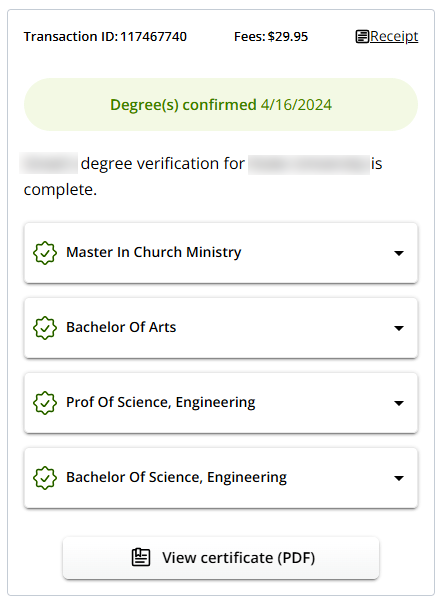- After submitting your verification request, you will see a pop-up with a preview of your results. Click “View order details” to continue to the full results page.
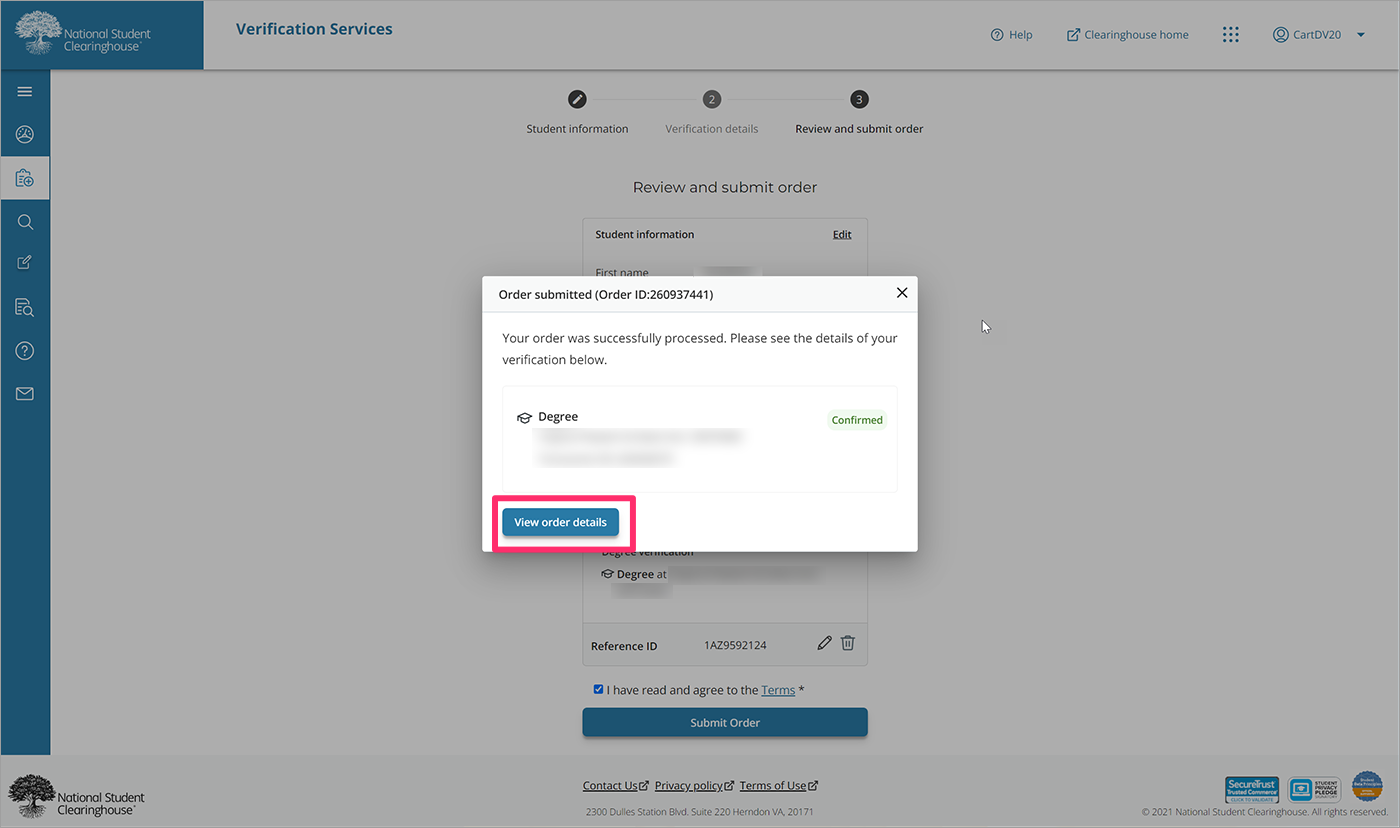
- Your results are displayed in the “Request status” panel on the left. The status of your request is displayed at the top of the panel.
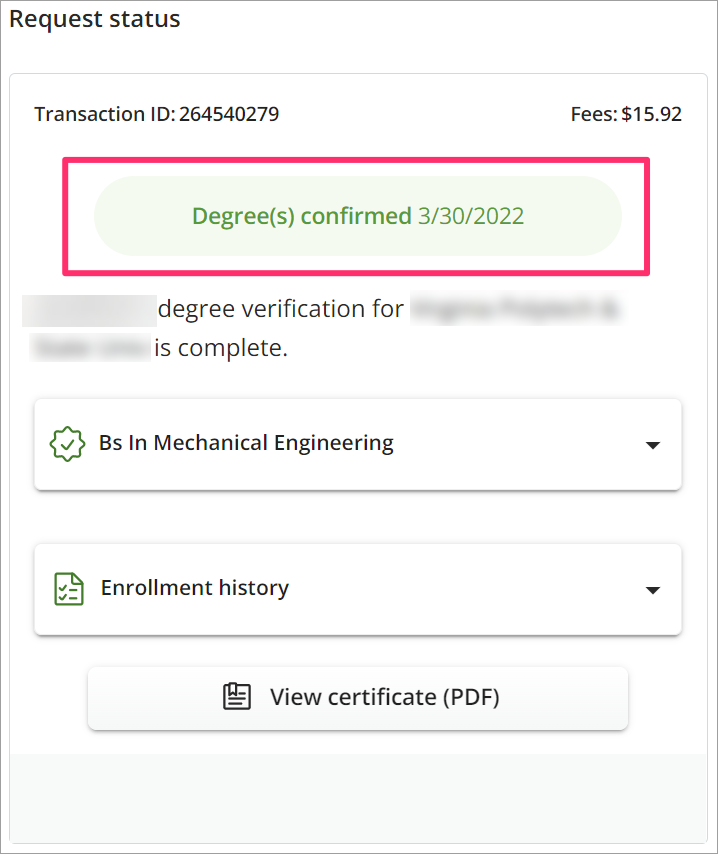
The possible statuses for your request are:
- Confirmed: Your verification is complete, and the results are available.
- Pending School Research: Your verification request has been sent to the school for additional research.
- Student Consent Needed: Consent is required from the individual before your verification request can be completed.
- Unable to Confirm: Your verification request is unable to be confirmed using the information provided.
- Canceled: Your verification request was canceled.
- If your request was confirmed, you can view the details of your verification by expanding the “Degree” or “Enrollment history” sections.
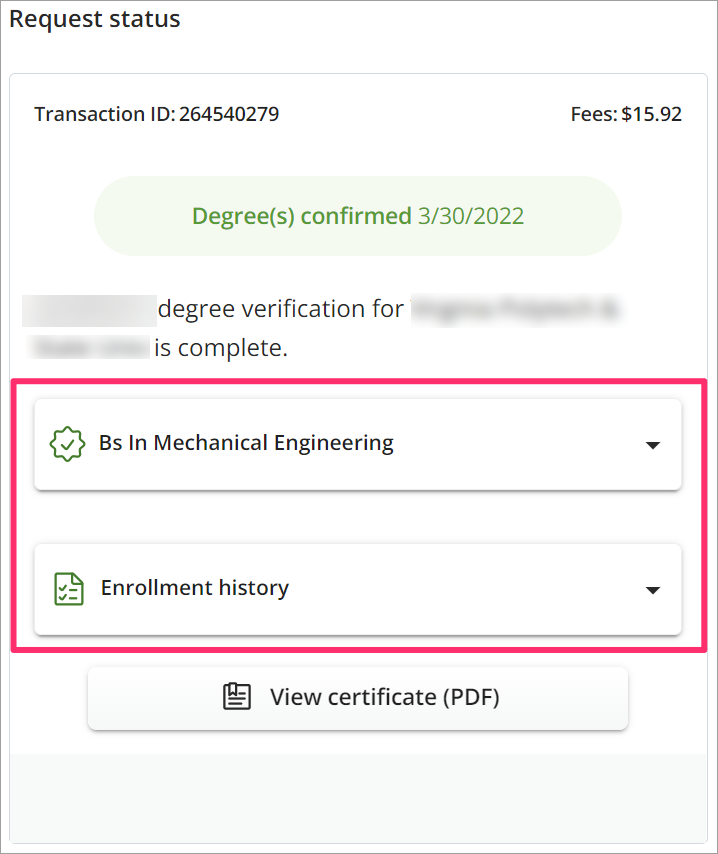
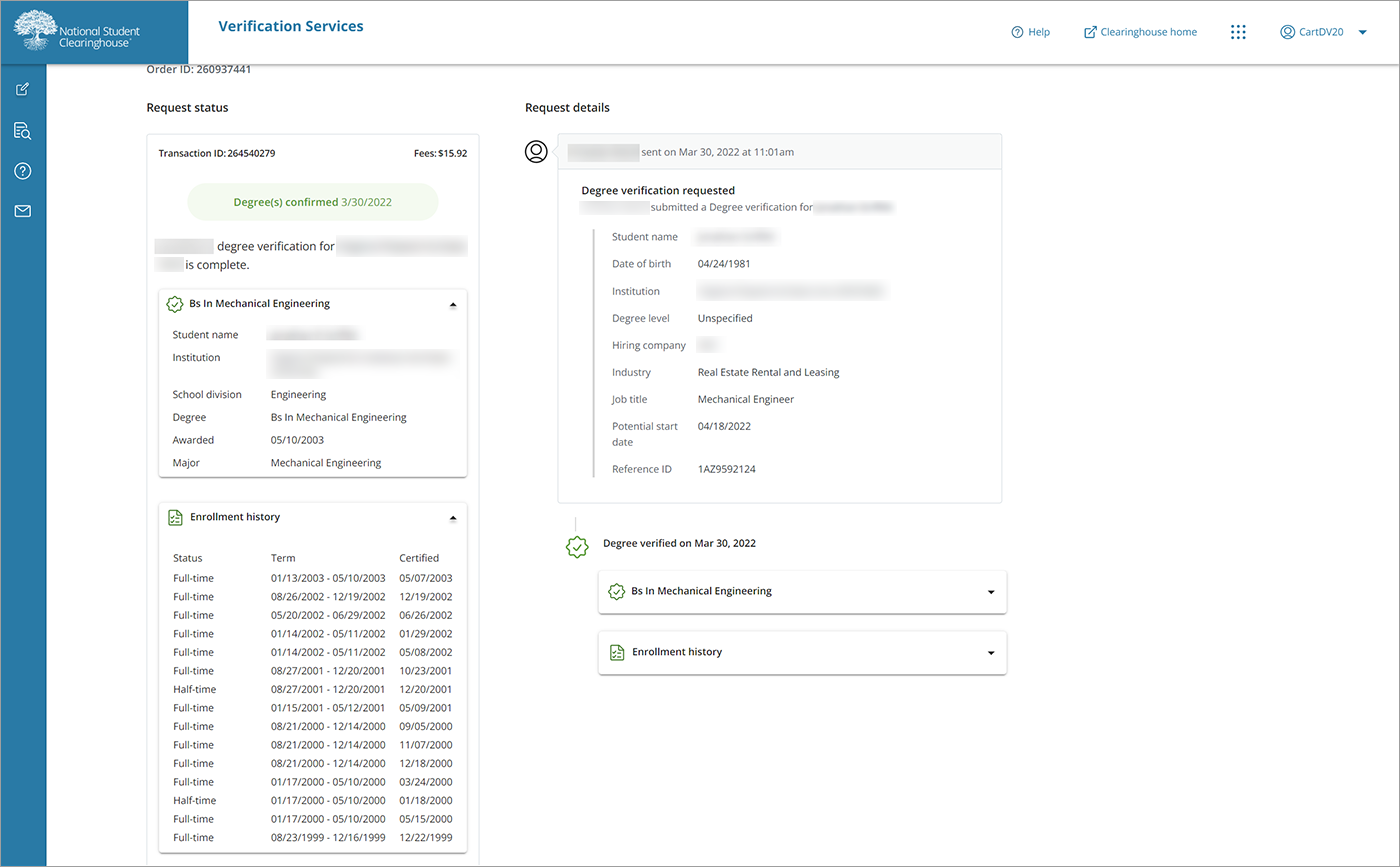
- To view and/or print your results certificate, click “View certificate (PDF).”
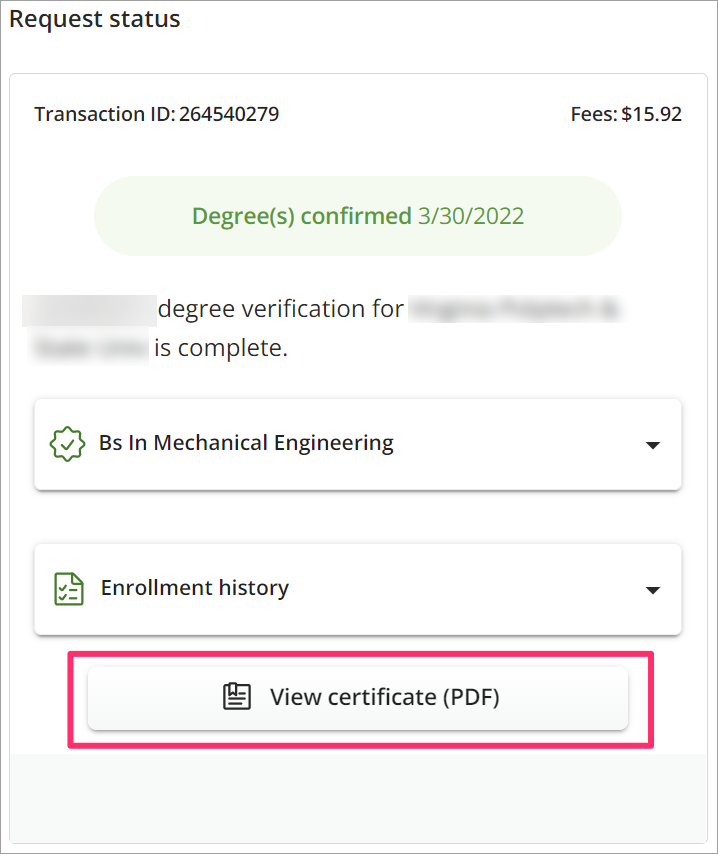
- Your results are in the “Request Details” panel within the timeline on the right side of your screen.
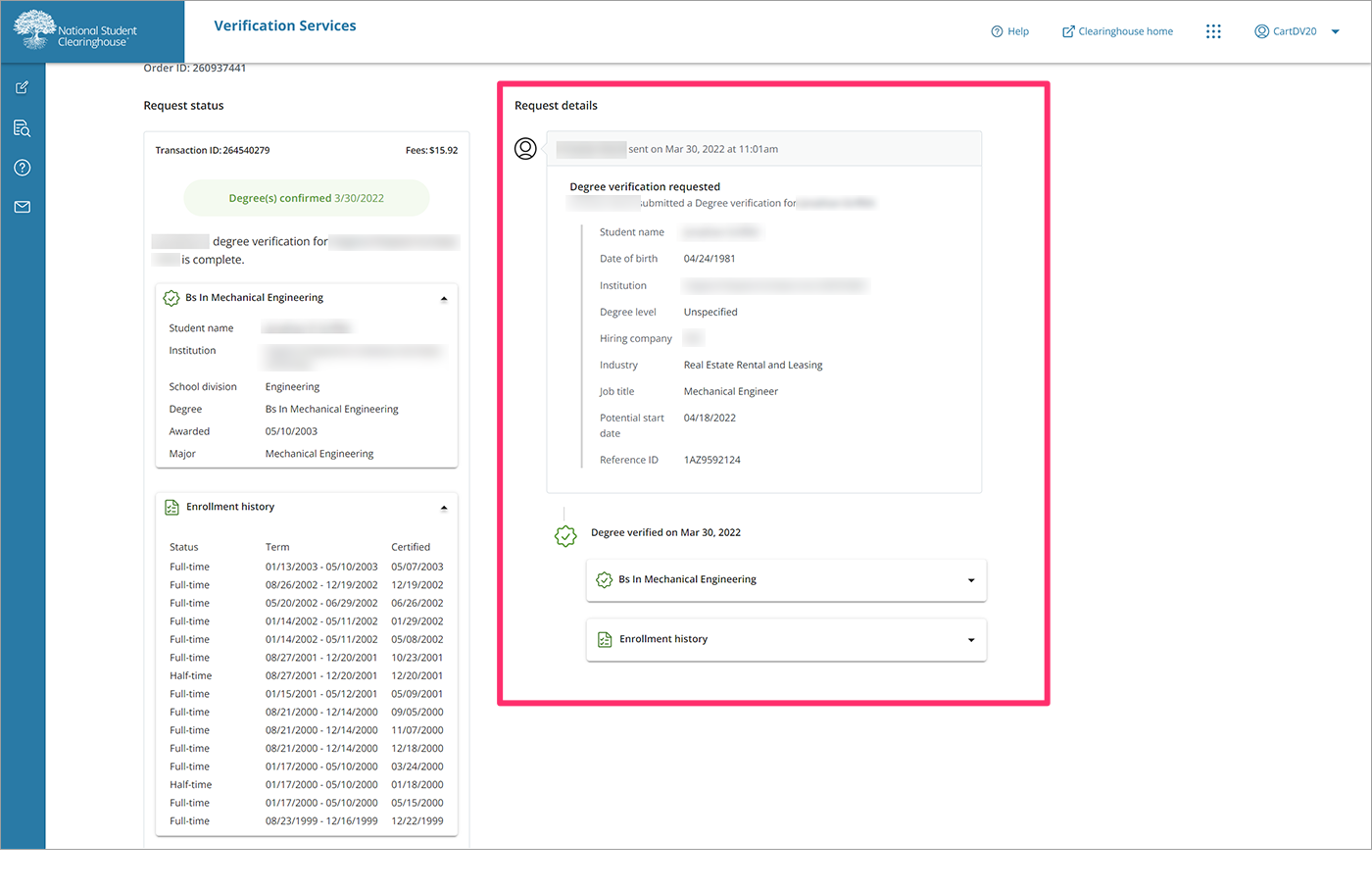
- To view a detailed receipt for the transaction, click “Receipt” in the Request status panel.
All registered and unregistered credit card users can view the credit card receipt for a transaction by querying past transactions. To look up past transactions, see View Order History.