You can add an individual record at any time, providing you with the flexibility to submit degrees between your scheduled data transmissions (e.g., late conferral of a new degree or an older degree record).
To add a degree record:
1. After you’ve logged in, select the Verification Services tab.
2. Select New degree record from the right side of the page. Add the degree information under Enter Degree Detail. Fields marked with an asterisk (*) are required.
- Add the first and last name under Student Information. To add an “AKA” name, select Add an alternative name. You can also provide a lived name.
- The student’s lived name is an optional, self-chosen personal and/or preferred professional name. This name is separate from the legal name and is utilized as part of Verification Services for data matching and verification response purposes.
- While the Social Security number and Date of birth are not required fields, it is important to provide at least one of these identifiers for our matching logic to work.
- Change Financial block or FERPA block to “On” if either option applies. The financial block option will block the record from being released until it is removed. The FERPA block option will prevent the release of the record until signed consent is provided to the National Student Clearinghouse.
- Enter the degree title, major, award date, and select Institution awarding degree from the dropdown menu.
- Complete any other optional fields as applicable, such as the Degree level, Minor, Major/Minor Cip Code, Joint Institution, Division, Concentration, [major] Option, and Honors. The dates of attendance, while also optional, should be provided whenever possible. You can type the dates of attendance in a mm/dd/yyyy format or select the dates from the calendar view by selecting the calendar (
 ) icon.
) icon.
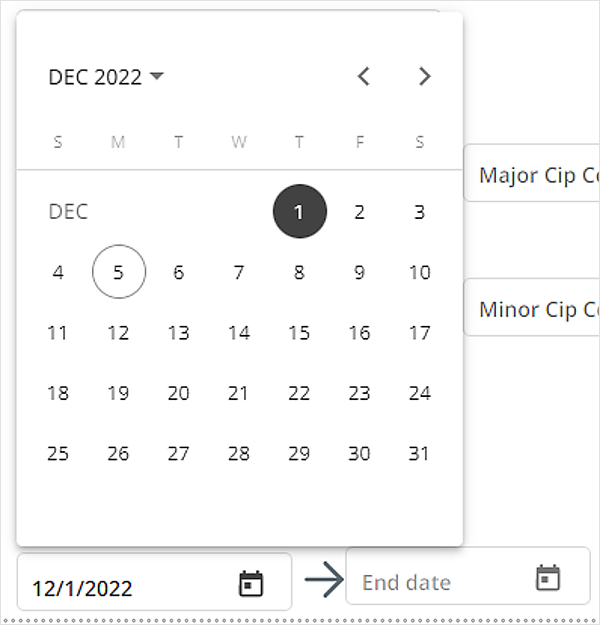
- If the student earned more than one major or minor, select Add major or Add minor for additional fields. The new field will be required unless removed by selecting the
 icon.
icon.
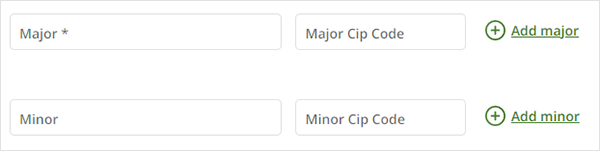
- If the degree you are adding is a Reverse Transfer degree please check Reverse Transfer Degree.
- The Privacy block setting should only be used if your school has entered into a contract addendum with the Clearinghouse governing its use. Select the
 icon next to the Privacy block setting field for more information.
icon next to the Privacy block setting field for more information. - Once you have completed all applicable fields select Submit at the bottom of the page. If you would like to disregard the record, you can select Cancel at any time.