In October, the National Student Clearinghouse will introduce an enhancement to our G from DegreeVerify (G from DV) service to help speed participating institutions’ review of records needing their attention.
G from DegreeVerify helps schools meet National Student Loan Data System (NSLDS) Graduated enrollment status reporting requirements. Whenever a DegreeVerify record cannot be applied as a Graduated status in the Clearinghouse enrollment database, G from DegreeVerify will present the record to you in the “Needs Immediate Attention” section of the Data Reporting Dashboard on our secure site. Our upcoming G from DegreeVerify enhancement will make it easier and faster for you to review these records.
What Is Changing for G from DegreeVerify?
1. We are adding a fourth tab, “G Not Applied – Student already G status,” to the three dedicated “G from DegreeVerify” tabs: “Detail,” “G Applied,” and “G Not Applied.”
Once our enhancement goes live, all “G Not Applied” records with the reason type “Student in Graduated status in NSC Database” will appear on the new “G not Applied – Student already G status” tab instead of the “G Not Applied tab.” Because these records already reflect “G” Graduated in the Clearinghouse enrollment database, they do not typically require additional action by your school.
2. We are also adding a “Reviewed” checkbox to the table on the “G Not Applied” tab.
School users who have the “Online Update” role type will be able to check the “Reviewed” checkbox to indicate a record has been reviewed, is correct in the student’s enrollment reporting record, and requires no additional action. Once all student records on the “G Not Applied tab” have been marked as “Reviewed,” the DegreeVerify (“G Not Generated from DegreeVerify Record”) tile will be removed from the “Needs Immediate Attention” section on the Data Reporting Dashboard.
How to Access the G from DegreeVerify Tabs on the Clearinghouse Secure Site
- After you log onto our secure site, select the “Student Reporting” tab.
- Select the “Data Reporting Dashboard” link.
- Select DegreeVerify (“G Not Generated from DegreeVerify Record”) tile OR, from the left navigation menu, select Degree Transmission > Degree Transmission History > Detail.
- Select any of the four tabs for the Degree Transmission:
- “Detail” (a summary of the processed degree file)
- “G Applied” (an exportable list of the students who had graduated statuses applied to their enrollment records by the Clearinghouse)
- “G Not Applied” (an exportable list of students who did not have a graduated status applied to their enrollment record)
- “G not Applied – Student already G status” (an exportable list of students who had a graduated status applied to their enrollment record)
- On the G Not Applied tab, click the student’s Social Security number or Student ID to make a correction.
If you have questions or need assistance, please contact our Compliance & Data Operations team at schoolops@studentclearinghouse.org or 703.742.4200 (select options #7, #2).
Resources
- G from DegreeVerify FAQs (pdf)
- “G from Degree Process” tutorial

(the new G from Degree enhancement will be reflected in this tutorial on or after October 14, 2022)