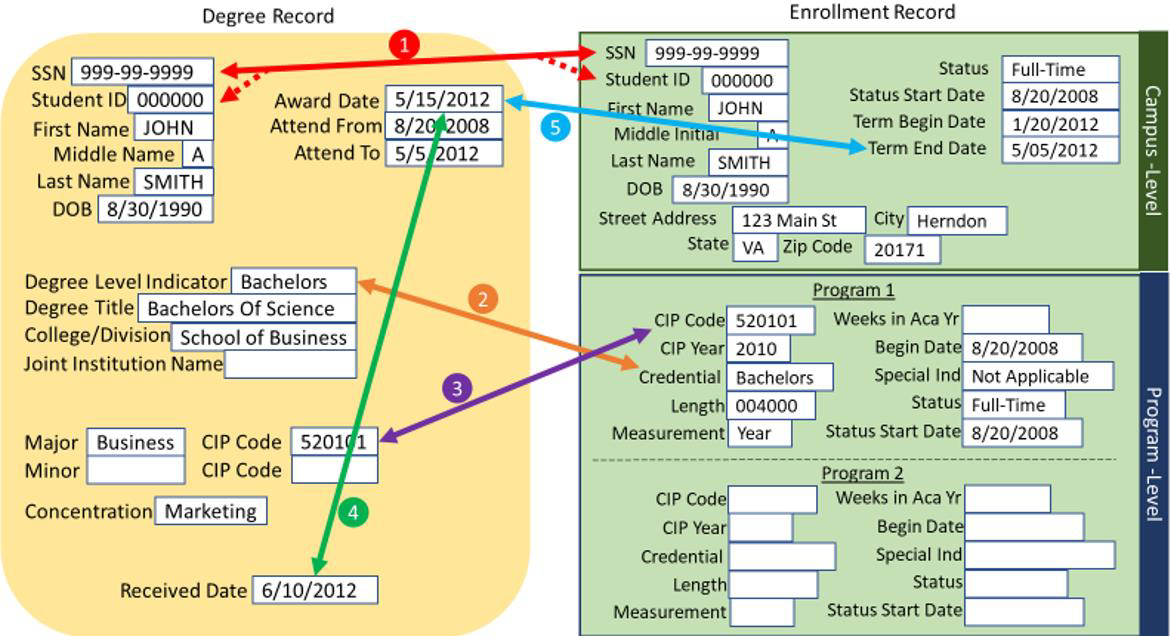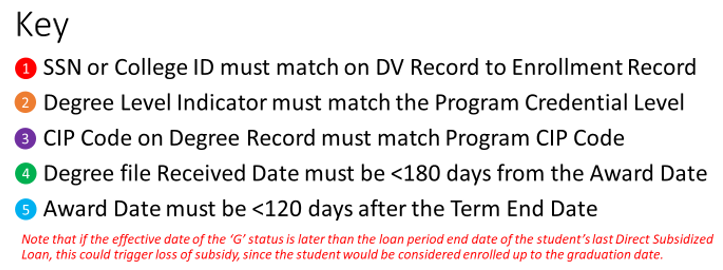Table of Contents
![]() Click here to download the DegreeVerify Programming & Testing Guide.
Click here to download the DegreeVerify Programming & Testing Guide.
You can use G from DegreeVerify (G from DV) to assist you in reporting your students who have graduated. The Clearinghouse offers this optional, no-cost add-on service to institutions that participate in both Enrollment Reporting and DegreeVerify.
We create your institution’s G from DV Graduates Only enrollment based on the data included in your DegreeVerify submission. Once we load your DegreeVerify file into our degree verification database and confirm that it has met the G from DV function criteria, the system generates a G from DV enrollment file and applies a Graduated (G) enrollment status from the degree record to each student’s enrollment record so that this data can be used to report to the National Student Loan Data System (NSLDS) and participating lenders, servicers, and guarantors for compliance reporting and student loan servicing purposes.
G from DV is best for institutions that meet the following criteria:
- The institution awards only one degree per student after each term ends.
- Students do not re-enroll after completing a program/degree.
- The institution reports NCES CIP Code and Degree Level Indicator on DegreeVerify.
- The degree award date is not before the enrollment reporting Term End Date.
- The academic term each student last attended is no more than 120 days from the degree award date.
![]() Visit our DegreeVerify information page to learn more about DegreeVerify.
Visit our DegreeVerify information page to learn more about DegreeVerify.
G from DV vs. Enrollment Reporting Records
G from DV Process
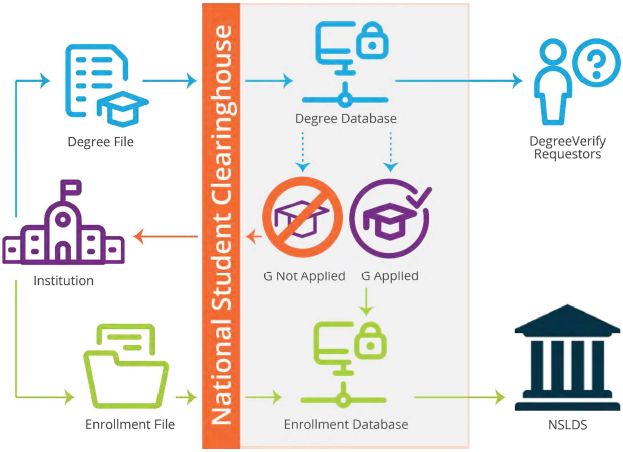
When to Submit a DegreeVerify File
We recommend that participating DegreeVerify schools send degree files as soon as possible after the term end date. Submit a degree file to the Clearinghouse at least once after each conferral period, as soon as you have officially posted most of your degrees (usually within four to six weeks after the enrollment reporting Term End Date).
![]() There are limitations to the G from DV process. We recommend using our Secure Site to view the G status records from your DegreeVerify file that were or were not applied to each student’s enrollment record to determine if you need to report a missing G status in the enrollment database. See G Not Applied Records below for details.
There are limitations to the G from DV process. We recommend using our Secure Site to view the G status records from your DegreeVerify file that were or were not applied to each student’s enrollment record to determine if you need to report a missing G status in the enrollment database. See G Not Applied Records below for details.
G Not Applied Records
You can view a list of which student records from your DegreeVerify file did or did not have G statuses applied to the student enrollment records on our School Secure Site.
If a student has more than one enrollment status at more than one branch, you can view all branch information for their record and select the correct branch to apply G status.
To add a missing program, click Add Program in the bottom-left of the screen. You can only add a program to records with less than six programs. You cannot remove programs from G from DV.
![]() Download How to Report a Student as Graduated at the Campus or Program Level for tips to help you avoid time-consuming manual updates.
Download How to Report a Student as Graduated at the Campus or Program Level for tips to help you avoid time-consuming manual updates.
The G from DV process matches data points reported on your DegreeVerify (DV) file to programs in your student enrollment reporting records. If there is a mismatch in any record, a G status will not be applied to the record. The G from DV process can generate G statuses from a DegreeVerify record that contains the College Student ID (CSID) only and no Social Security number.
For a G status to be applied from the G from DV process:
- The NCES CIP Code value on the DV record must match the CIP Code value on the enrollment record.
- The Degree Level Indicator value on the DV record must match the Program Credential Level value on the enrollment record according to the following table.
| Program Credential Level (Enrollment Record) | Value | Degree Level Indicator (DV Record) | Value |
| Undergraduate Certificate or Diploma | 01 | Certificate | C |
| Associate’s Degree | 02 | Associate | A |
| Bachelor’s Degree | 03 | Bachelor | B |
| Post Baccalaureate Certificate | 04 | Post Baccalaureate Certificate | T |
| Master’s Degree | 05 | Master | M |
| Doctoral Degree | 06 | Doctorate | D |
| First Professional Degree | 07 | Professional | P |
| Graduate/Professional Certificate | 08 | Credential | R |
| Non-Credential | 99 | N/A | N/A |
![]() 99 indicates a non-credential program, but if the Degree Level Indicator is missing on the DV file, the Graduated status will not be applied.
99 indicates a non-credential program, but if the Degree Level Indicator is missing on the DV file, the Graduated status will not be applied.
Reviewing G Not Applied Records
We recommend reviewing the G from DV G Not Applied records on our School Secure Site after the Clearinghouse has processed each DegreeVerify file.
![]() View our Enrollment Reporting Dashboard Tour
View our Enrollment Reporting Dashboard Tour ![]() for a demo of our School Secure Site’s Data Reporting Dashboard.
for a demo of our School Secure Site’s Data Reporting Dashboard.
- Navigate to www.studentclearinghouse.org.
- Click User Login in the top-right corner of the screen.
- Log in with your user ID and password.
- Select the Student Reporting tab.
- Click Data Reporting Dashboard.
- Select your school and branch codes from the drop-down menu.
- Under Needs Immediate Attention, click the DegreeVerify (G Not Generated from DegreeVerify Record) tile. This tile is available for 30 days from the processed date.
- Select the G Not Applied tab.
The reason a G status was not applied to a record from G from DV is listed in the Reasons for Not Applying G column. See the table below for more information on the most common reasons.
![]() The G Not Applied – Student already G status tab provides a list of degree records that were not applied to the G from DV file with the reason “Student in Graduated status in the Clearinghouse database.” In most instances, the student’s record already reflects the correct information and no action is needed.
The G Not Applied – Student already G status tab provides a list of degree records that were not applied to the G from DV file with the reason “Student in Graduated status in the Clearinghouse database.” In most instances, the student’s record already reflects the correct information and no action is needed.
| Reason | Description |
| Missing/conflicting enrollment data | The student’s Social Security number (SSN) is missing from the DV record or is invalid. |
| Missing/conflicting enrollment data | The student’s SSN, first and last name, and date of birth on the DV record do not match the enrollment record. |
| Student in Graduated status in the Clearinghouse database | The enrollment record already reflects a Graduated status. If the information reported is correct, no action is needed. |
| Missing/conflicting enrollment data | A degree was awarded, but an enrollment record for the student or program was not reported to the Clearinghouse. |
| Multiple non-G enrollment records found in the Clearinghouse database | The student has enrollment history in two or more branches at the institution. |
| Multiple non-G enrollment records found in the Clearinghouse database | The student was reported in two or more programs on their enrollment record but only awarded a degree in one program. |
| Multiple degree records found for the student in the submission | Multiple degree records for the same student were sent in the same DV file. |
| Student in Withdrawn status and Status Start Date is not equal to term end date | The student was already reported as Withdrawn as of a date that is not equal to the term end date of the last term enrolled at the campus and/or in the program. |
| Program (1-6) not a match to degree record | The Degree Level Indicator is missing from the DV record or does not match the Program Credential Level reported on the enrollment record (a student record can only have a maximum of six actively enrolled statuses), or the CIP code on the DV record does not match the CIP code on the enrollment record. |
| Other | Most common reasons:
|
Updating G Status
To update G status in an individual student record from the G Not Applied tab, click the student’s SSN or CSID. If one or both are available, they will appear as hyperlinks. The hyperlinks are active for 30 days from the day the record was processed in the Clearinghouse database. After 30 days, you must use the Student Look-Up page to update the record’s G status.
You cannot update the records listed on the G Not Applied tab in batch, but you can include students who have graduated in your next enrollment file or submit a Graduates Only file.
![]() For more information, see Types of Enrollment Reporting Files.
For more information, see Types of Enrollment Reporting Files.
Once you submit an update, you can confirm the correction by selecting the checkbox next to the student record in the Reviewed column. The checkboxes in the Reviewed column are active for 30 days from the day the records were processed in the Clearinghouse database.
![]() You must have the Online Update user role for at least one branch where the student is enrolled to confirm a correction. If the checkboxes in the Reviewed column are disabled, and it has not been 30 days since the records were merged, you may not have the appropriate user role. Contact the User Administrator at your school to request any user role changes or additions.
You must have the Online Update user role for at least one branch where the student is enrolled to confirm a correction. If the checkboxes in the Reviewed column are disabled, and it has not been 30 days since the records were merged, you may not have the appropriate user role. Contact the User Administrator at your school to request any user role changes or additions.