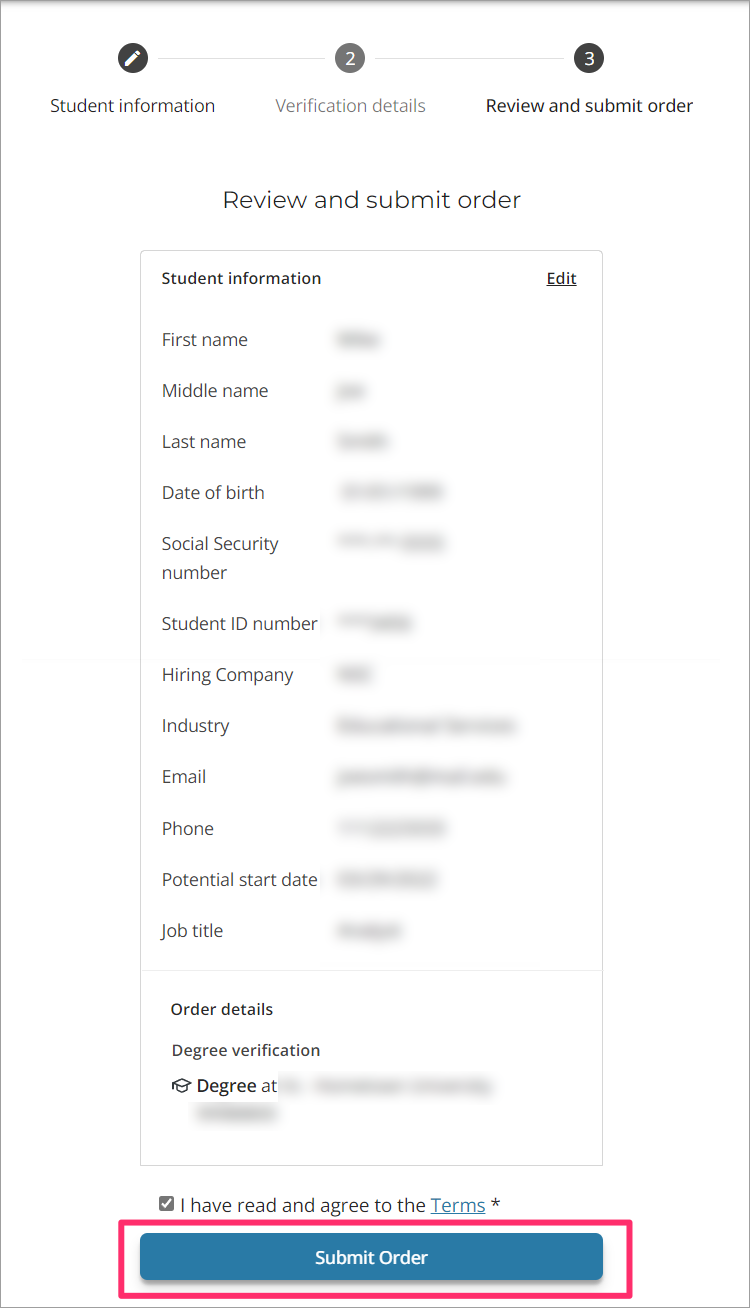After you’ve logged in:
1. Select the verification type you would like to perform.
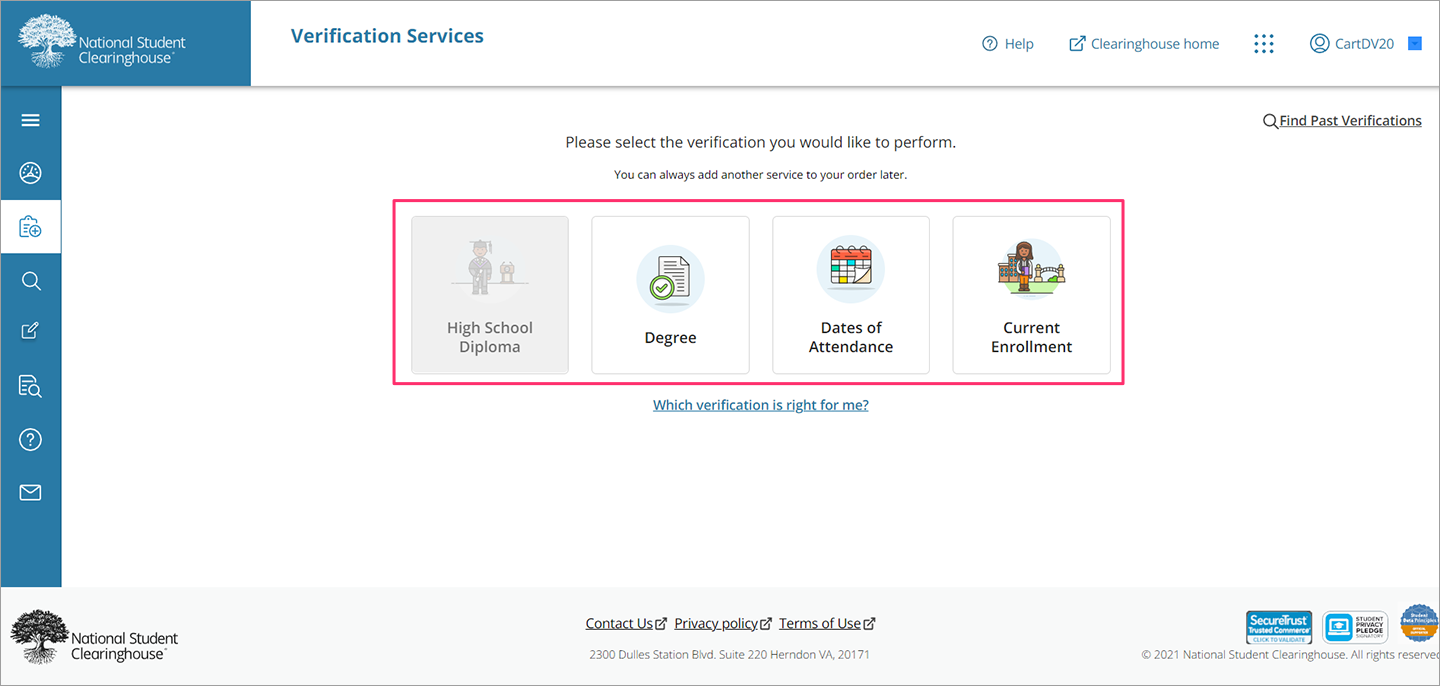
2. After selecting the verification type, you will land on the “Student information” page. On this page, you will complete the fields providing information on the student whom you wish to verify. Please note the required fields are designated with an asterisk (*).
Select “Continue” to move to the verification details page.
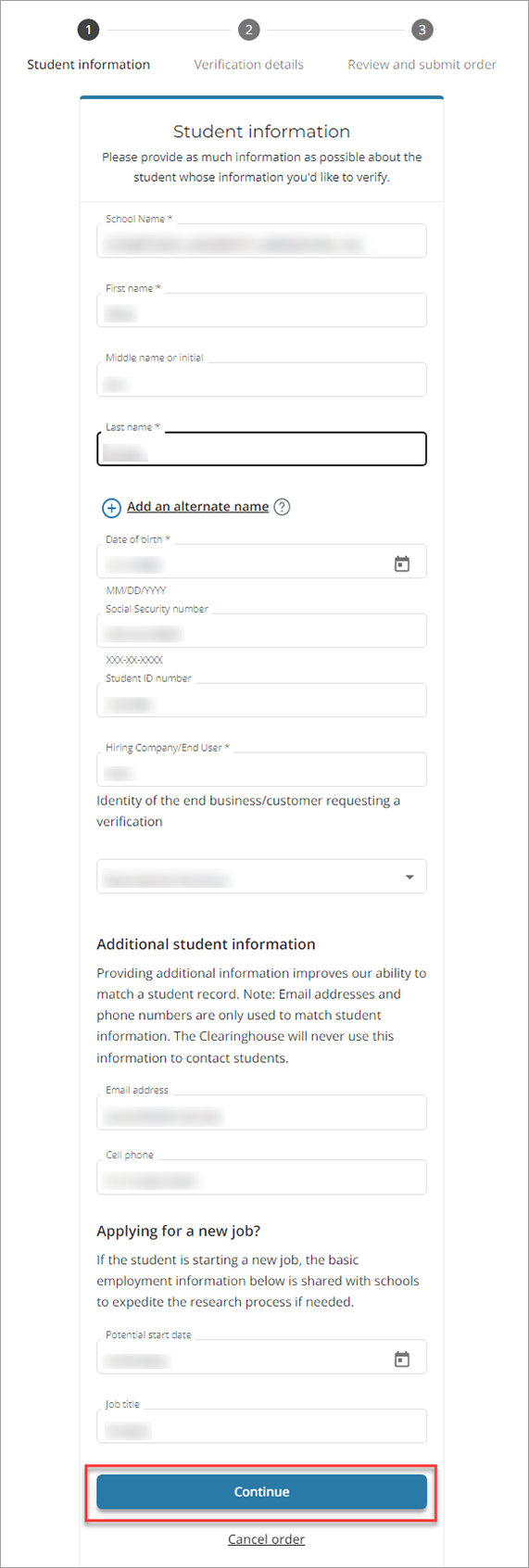
3. The verification details page will provide an opportunity to confirm or edit student information provided and allow you to select the school you are requesting verification from.
If you need to update student information, please select the “Edit” link located in the upper right-hand corner of the “Order Summary” box.
Once the student information is confirmed, you will need to select the school for verification located in the “Verification Details” section on the right side of your screen. “School Name” is a required field and must be input to continue with your request.
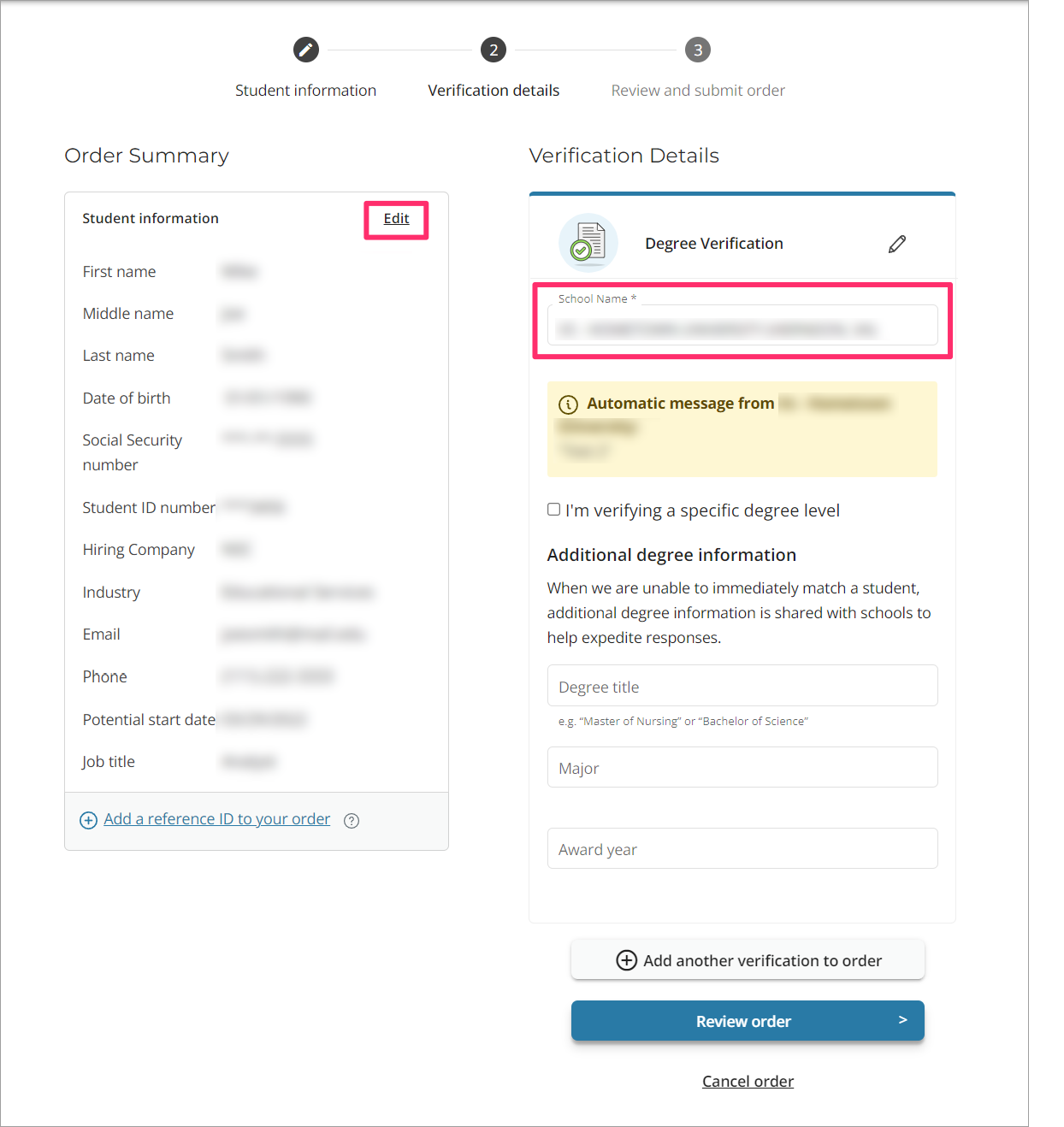
4. If you would like to add another verification to your order for this student you entered in step one, you can do so by selecting the “Add another verification to order” button and following the steps outlined above. If not, you can proceed to the final step to confirm your order details.
Select “Review order” at the bottom of the screen to continue with your request.
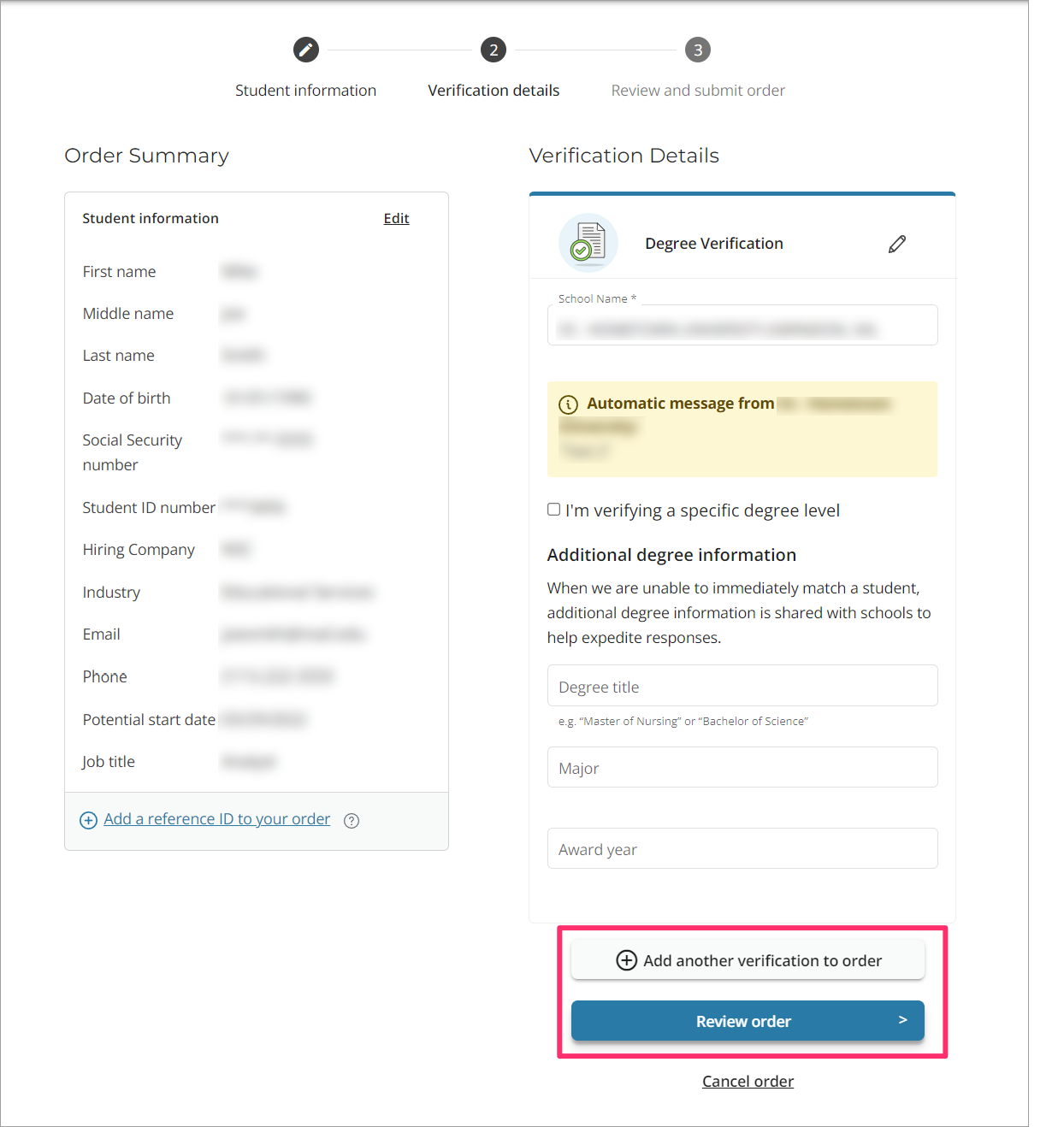
5. On the “Review and submit order” page, confirm all information in the order is correct and agree to the terms to continue. Once the terms have been agreed to, you may select the “Submit Order” button to complete your verification request.