NSLDS SSCR Error Code 22 occurs when the Clearinghouse reports a Z status (student not found in OPEID roster) for a student for whom the NSLDS has prior enrollment information at the OPEID in its database. There are several reasons why an Error Code 22 can occur:
- Student record at NSLDS predates your school’s participation with the Clearinghouse.
- Student record was reported to the Clearinghouse without a Social Security number (SSN).
- Student record was reported to the Clearinghouse under a different SSN.
- Student record was rejected from your Clearinghouse enrollment submission.
- NSLDS database has the student record under a pseudo-SSN that begins with 000 or 9.
- Clearinghouse reported enrollment at the branch based on enrollment at another branch of your school (aka cross-branch reporting).
FSA has provided updated enrollment reporting guidance related to the reporting of official branches/locations. To address this guidance, in January 2019, the Clearinghouse changed the NSLDS reporting process to respond to SSCR rosters using the official individual/specific OPEID location based upon the SSCR roster and the location reported by the school.
- If a student appears on a roster for a location for which no enrollment has been reported by the school to the Clearinghouse, the Clearinghouse will respond to the NSLDS with a Z status (record not found) for that location.
- If the student has been reported by the school as enrolled at another location, the Clearinghouse will report the enrollment information and that location to the NSLDS.
However, based on how the Clearinghouse reported to the NSLDS prior to January 2019, if the NSLDS previously received enrollment data for the student at a location, it will not accept either an X or Z status for the student at that location, causing an Error Code 22.
Resolving Error Code 22
Students Reported Across Branches
The Clearinghouse continues to work with NSLDS and FSA on a permanent solution to resolve Error Code 22. Currently, NSLDS will not accept a correction file or X (never enrolled) status via an electronic process from a third-party servicer. Therefore, in order to remove these students from the incorrect roster, you must report them as never having been enrolled at that branch twice.
The Clearinghouse has been successful in assisting some institutions by taking the records in question from the incoming SSCR roster and manually creating spreadsheets, which the institutions submit through the NSLDS website. At your request, we can create an Excel spreadsheet in the needed format using data from your last roster. The data on the spreadsheet will be copied directly from your NSLDS roster and modified to include the following changes:
- Column J, Certification Date: This date must be later than the last record NSLDS has received at the wrong branch. This is the only thing that is different between files 1 and 2. You can change this date if necessary.
- Column K, Enrollment Effective Date: This date must be prior to the first date of enrollment previously received at the wrong branch. This will be populated with the day before the first status start date of the incorrect enrollment report.
- Column L, Enrollment Status: X status = never enrolled (The student was never enrolled at this wrong branch.)
- Column AO, Program Enrollment Status: X status = never enrolled (The student was never enrolled in this program at this wrong branch.)
- Column AP, Program Enrollment Status Effective Date: This date will match the Program Begin Date. These dates must match for X status at the program level.
Once you receive your Excel files from the Clearinghouse via FTP, save them locally in a secure location so they are available to upload to the NSLDS website. If you make any changes to the data, be sure the record is changed and aligns on both spreadsheets.
You will need to upload the first of the two Excel files to NSLDS, for which you need Update access to the NSLDS website.
You can change filenames at your discretion; however, the worksheet name must contain “upload file” in order to upload it to NSLDS.
The spreadsheet has a file size limit of 1,000 KB. Any file size over this limit will cause the spreadsheet to be rejected. If this happens, split the data into separate files and submit each file separately, being sure the last record on the first of the smaller spreadsheets contains both 001 and 002 records, if appropriate. A 002 record cannot stand alone.
If you have any issues or questions about the NSLDS file upload process, contact NSLDS at 1-800-999-8219. The Clearinghouse does not have access to the NSLDS website.
![]() Remember, you must complete this process twice to remove students from future rosters. After the records are accepted from the first file (or files), you must wait 25 hours to upload the second file. Although you can upload multiple files on the same day, you cannot upload multiple files with the same students on the same day.
Remember, you must complete this process twice to remove students from future rosters. After the records are accepted from the first file (or files), you must wait 25 hours to upload the second file. Although you can upload multiple files on the same day, you cannot upload multiple files with the same students on the same day.
Students Not Reported Across Branches
Student record at NSLDS predates your school’s participation with the Clearinghouse.
- Select the Student Look-Up tab on our School Secure Site.
- Click Add Student.
- Provide the following student information: SSN, first name, last name, date of birth, separation status, separation status date, and term begin and end dates. If the student’s last enrollment was on or after July 1, 2014 (150% Direct Loan Limit effective date), Provide the program-level enrollment status of W or G.
- You must enter UK in the Address 1, City, and State fields to prevent NSLDS from interpreting an old address as a new address.
This will populate the Clearinghouse database, make the record available should NLSDS request the same student again in a future roster, and help prevent the record from flagging Error Code 22 again.
Student record was reported to the Clearinghouse without SSN and by College Student ID only.
The NSLDS data flow matches student records by SSN. Therefore, the student record with SSN must be entered into the Clearinghouse database. Select the Student Look-Up tab on our School Secure Site, click Add Student, and provide a valid SSN. You should also ensure future records reported for the student via enrollment file submission include the SSN. Because, at this time, we cannot combine records reported with a student ID only with a record with an SSN, historical information may be lost.
Student record was reported to the Clearinghouse under a different SSN.
If the SSN you previously reported was incorrect:
- Select the Student Look-Up tab on our School Secure Site.
- Search for the student using the previously reported incorrect SSN.
- Enter a valid SSN in the SSN field.
The incorrect SSN will be reflected in the Previous SSN field. Ensure any future records for the student reported via file submission include the correct SSN.
If the SSN that NSLDS is requesting is incorrect:
NSLDS will not accept an SSN correction from a third-party servicer. You will need to correct the student’s SSN on the NSLDS website. Contact NSLDS directly for assistance.
Student record was rejected from your enrollment reporting submission.
Generally, this is due to a conflict with another record in the Clearinghouse database. As noted above, if the SSN you previously reported was incorrect, add the student through our School Secure Site and provide a valid SSN. If you confirm the SSN you reported was correct, the same process applies. However, the Clearinghouse will need to address the existing record. An analyst will reach out to you if we require additional information to process the update.
![]() For more information about enrollment reporting reject detail, see Enrollment File Reject Detail.
For more information about enrollment reporting reject detail, see Enrollment File Reject Detail.
NSLDS has the student record under a pseudo-SSN beginning with 000 or 9.
NSLDS will not accept an SSN correction from a third-party servicer. You will need to correct the student’s SSN on the NSLDS website. Contact NSLDS directly for assistance.