If you registered to perform a verification request on yourself, you must enter your credit card information each time you submit a new verification request. If you registered to perform verification requests on behalf of a company, you can securely save your credit card details, so you can skip this step. However, you must still agree to the terms and conditions each time you complete a transaction.
One of the following three screens will display, depending on if you registered to 1) verify yourself, 2) submit verifications on behalf of a company, or 3) submit verifications on behalf of a company using saved credit card information.
Users who registered to verify their own records
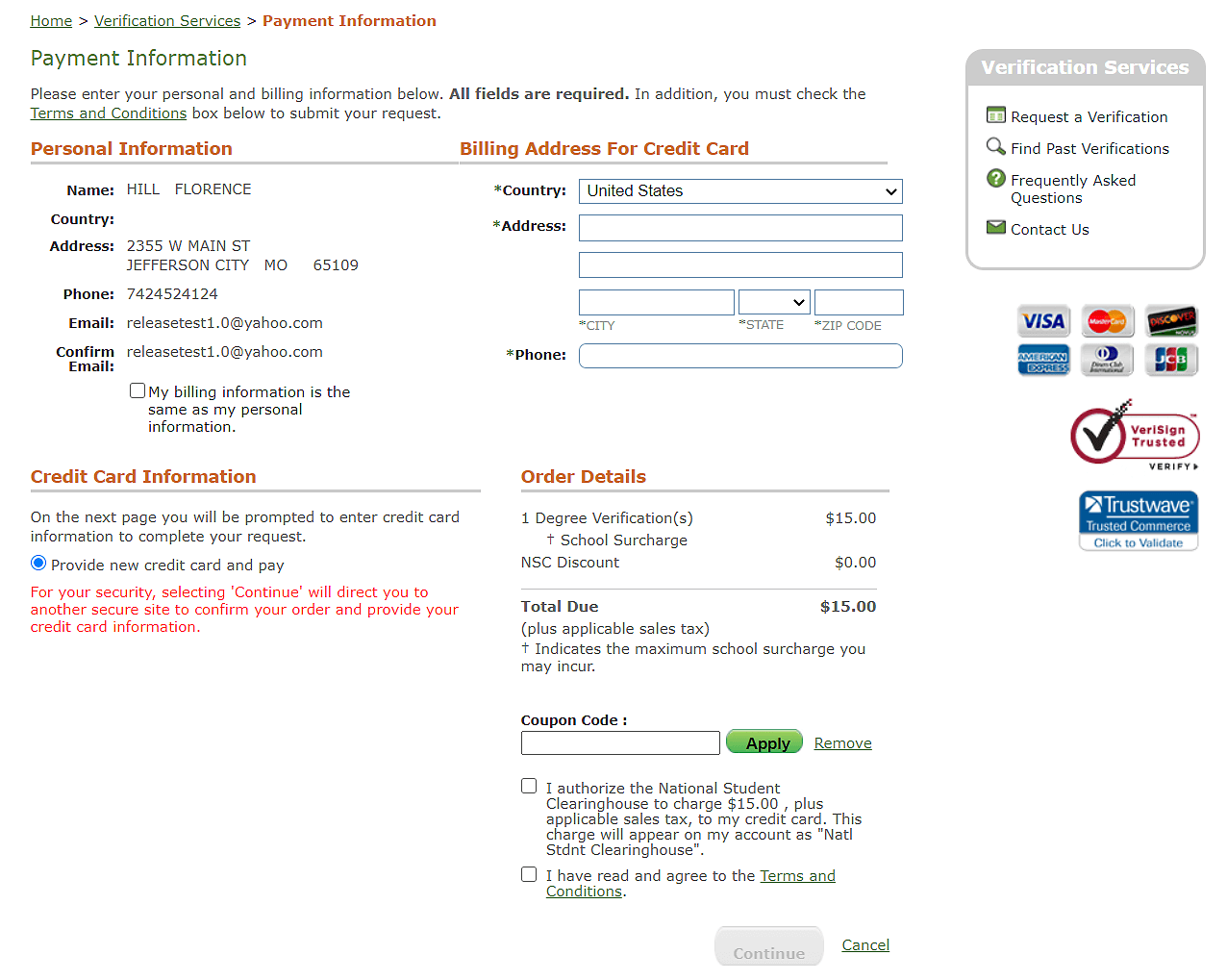
User who registered to verify on behalf of a company
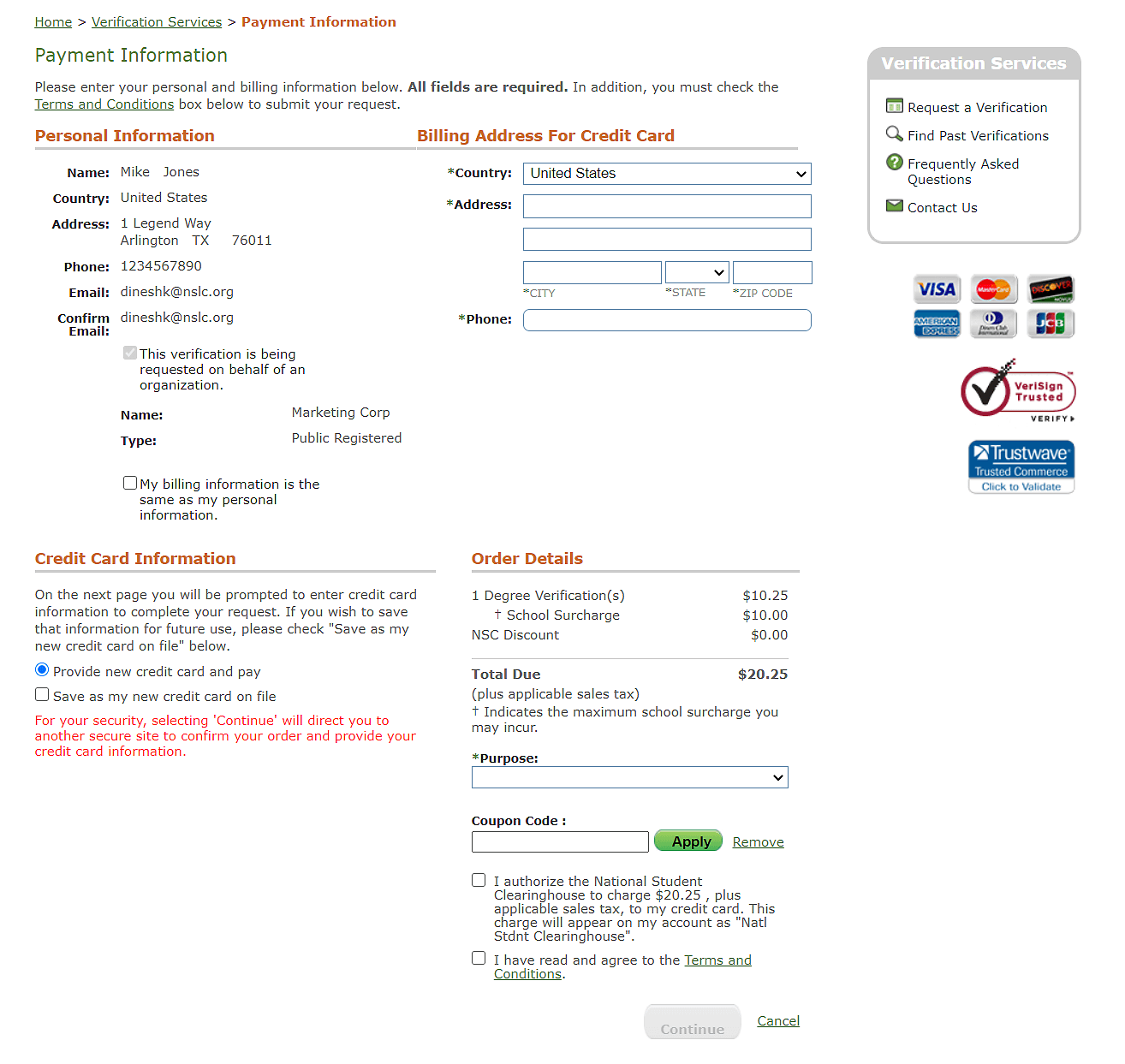
User who registered to verify on behalf of a company – with saved credit card
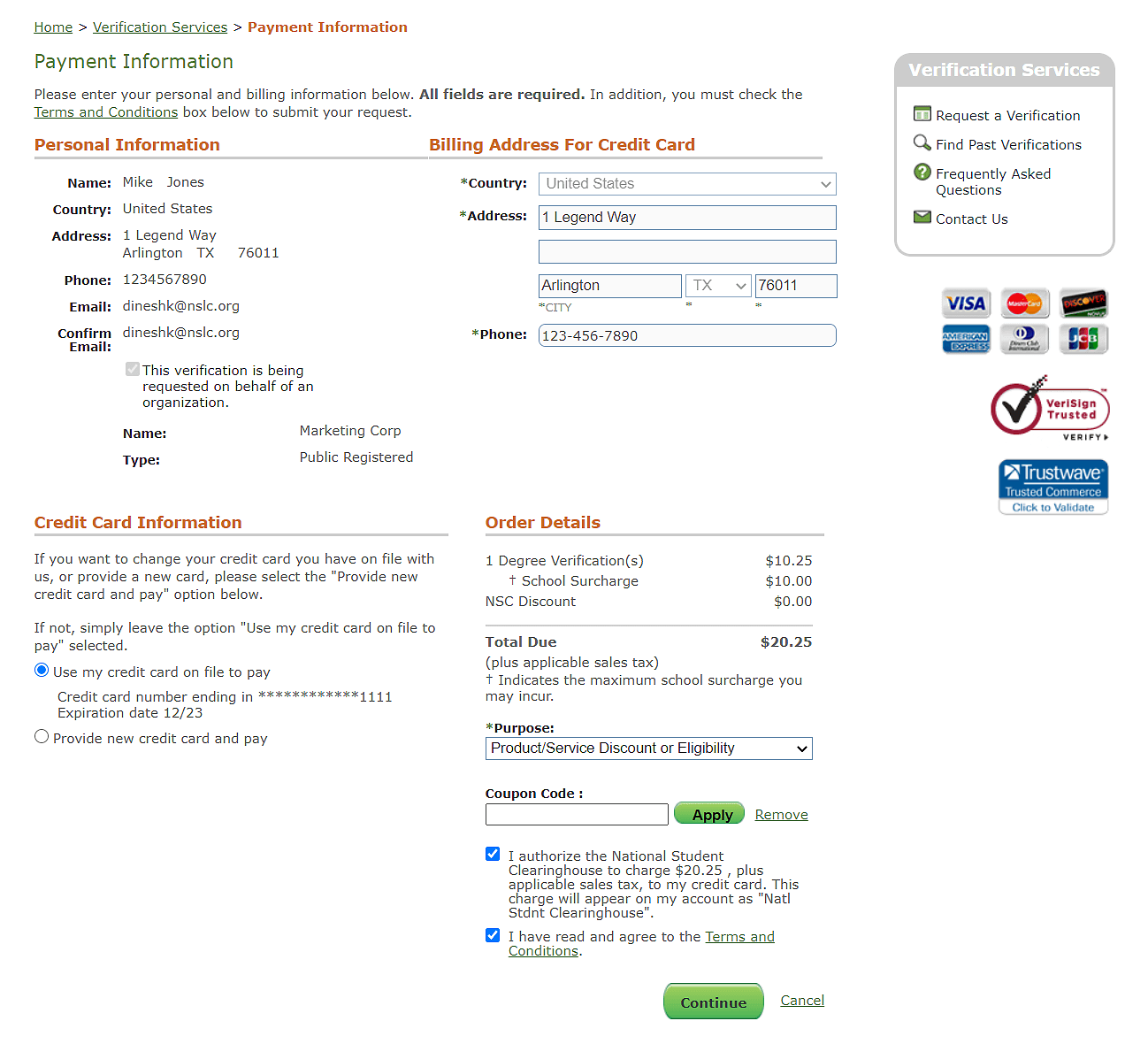
User who registered to verify on behalf of a company – without saved credit card
1. Complete the online credit card authorization form.
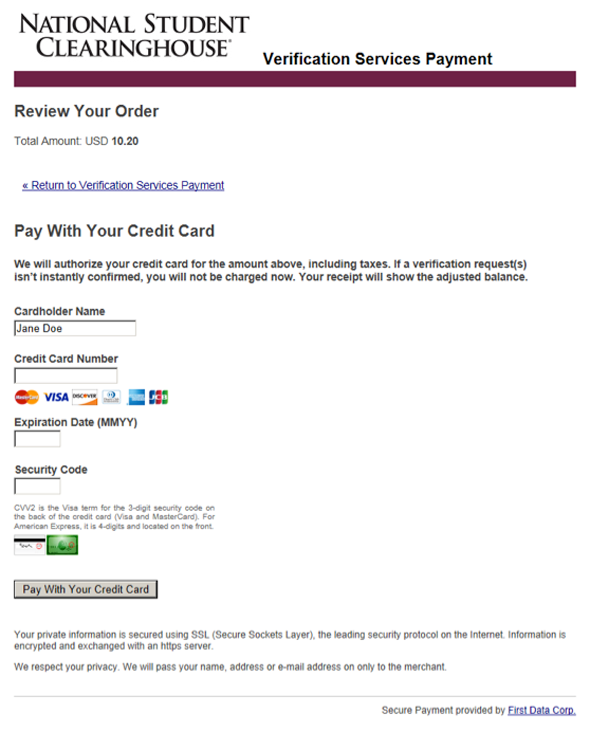
- If you did not save your credit card information, you will be sent to this page after completing the “Verification Services Payment Information” page.
- All fields are required and must be completed.
- You can return to the “Verification Services Payment Information” page by selecting the “Return to Verification Services Payment” link at the top of the page.
- Once you confirm the information you entered is correct, select “Pay With Your Credit Card” to continue.
2. Select both checkboxes at the bottom of the “Payment Information” page. The first checkbox confirms the total payment, including any applicable sales tax (also see Sales Tax Exemption).
Once you select the second box, the “Terms and Conditions” pop-up will appear. Scroll down to read the agreement, and then click “Accept” at the end.
3. Click “Continue.”