The Web browser interface is a quick, easy method of manually transmitting files. For automated environments, please see “Configuring Automated Scripts.”
> Uploading Files Via the Upload Wizard
1. Log onto your secure FTP account. See Logging On To Your Account.
2. Click “Upload” to launch the Upload Wizard.

3. A pop-up window displays.
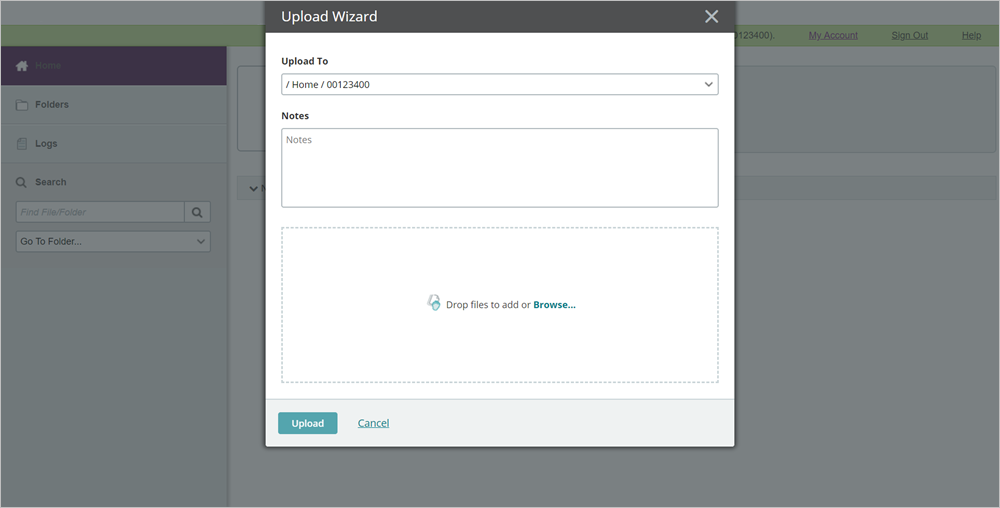
4. Add files by dragging and dropping from your computer into the window.
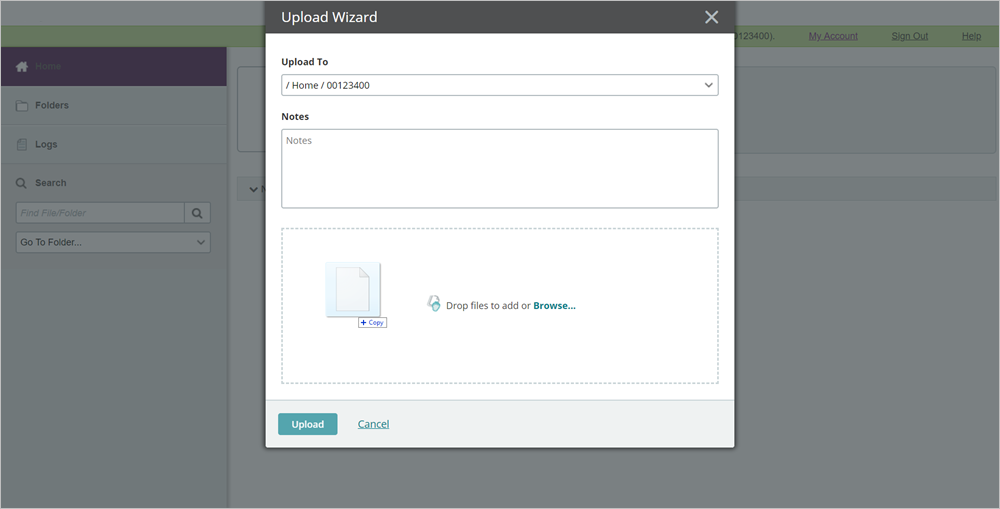
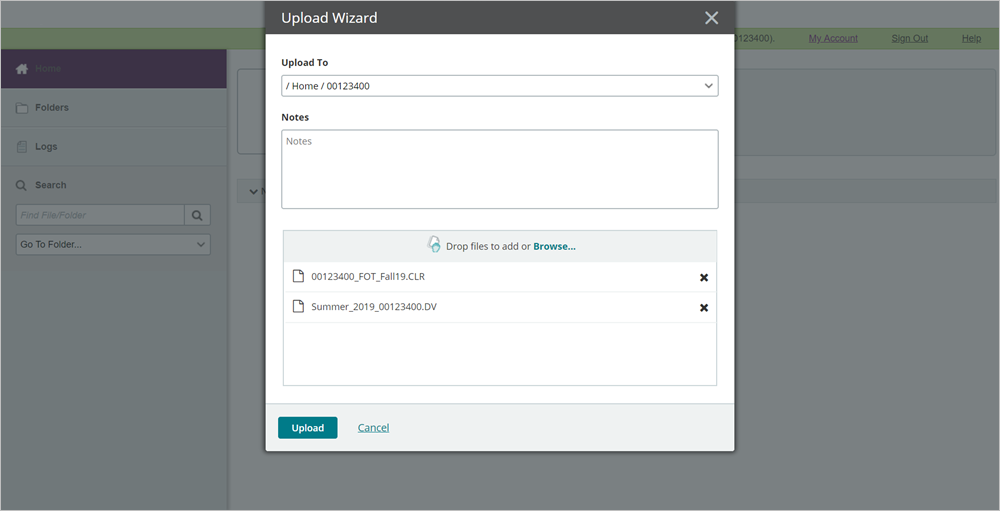
5. Repeat, as necessary, to upload multiple files.
6. Alternately, click “Browse” to select files using your OS Explorer.
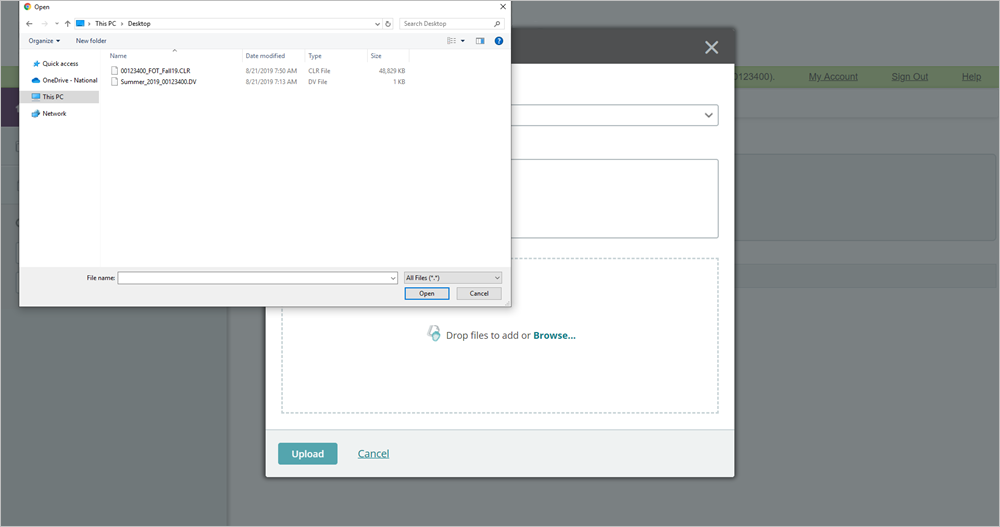
> Uploading Files Manually
If you did not install the upload wizard, you can upload files manually.
1. Add files by dragging and dropping into the “Home Folder” icon on the account home page.
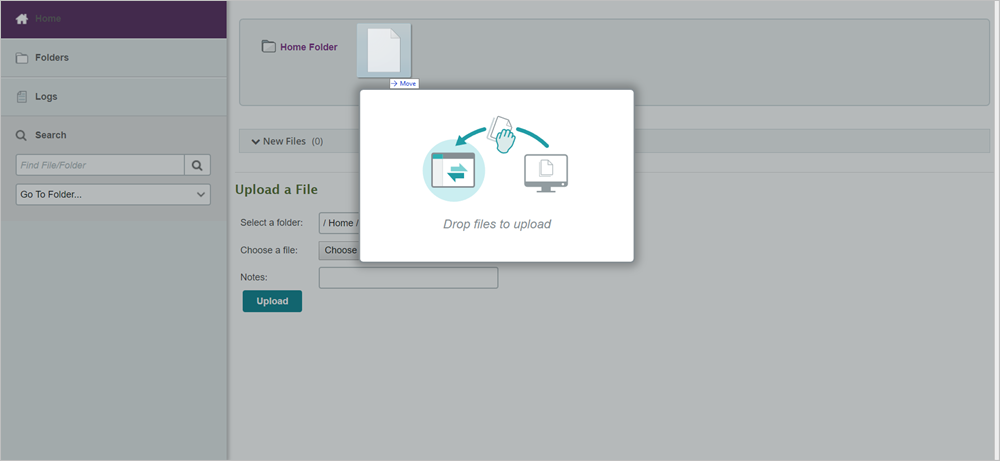
2. A pop-up window will appear showing the progress of the upload.
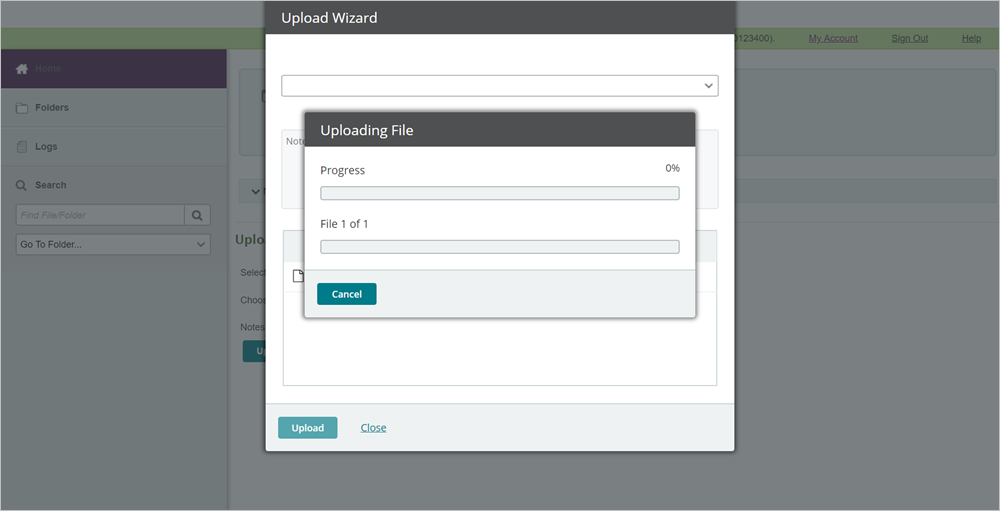
3. Click “Upload.”
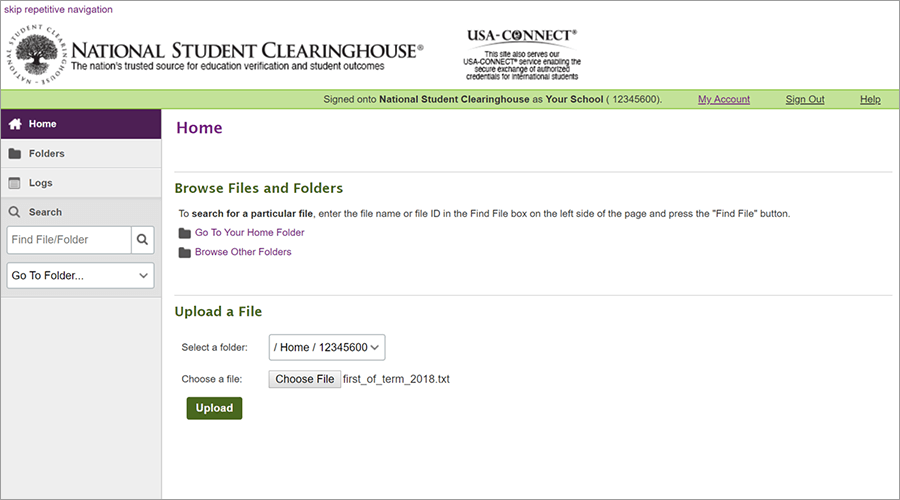
3. Repeat, as necessary, to upload multiple files.
4. Alternately, select “Choose File” to select files using your OS Explorer.
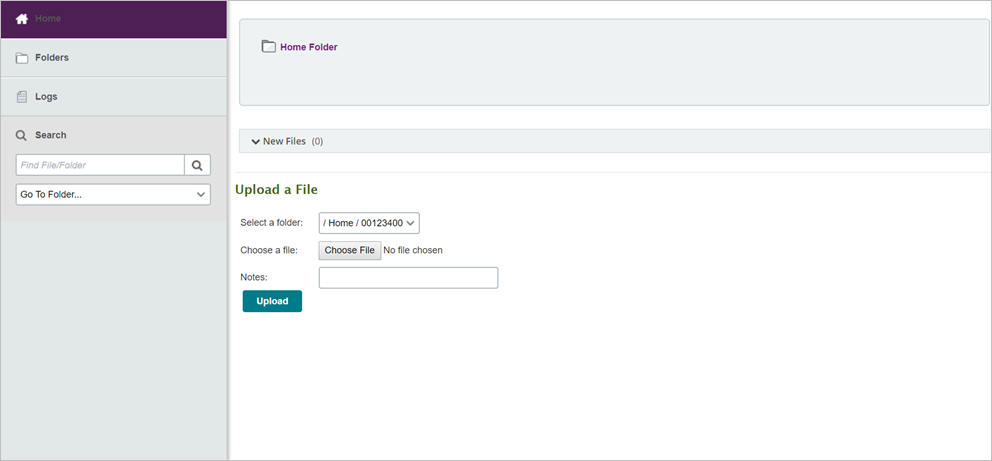
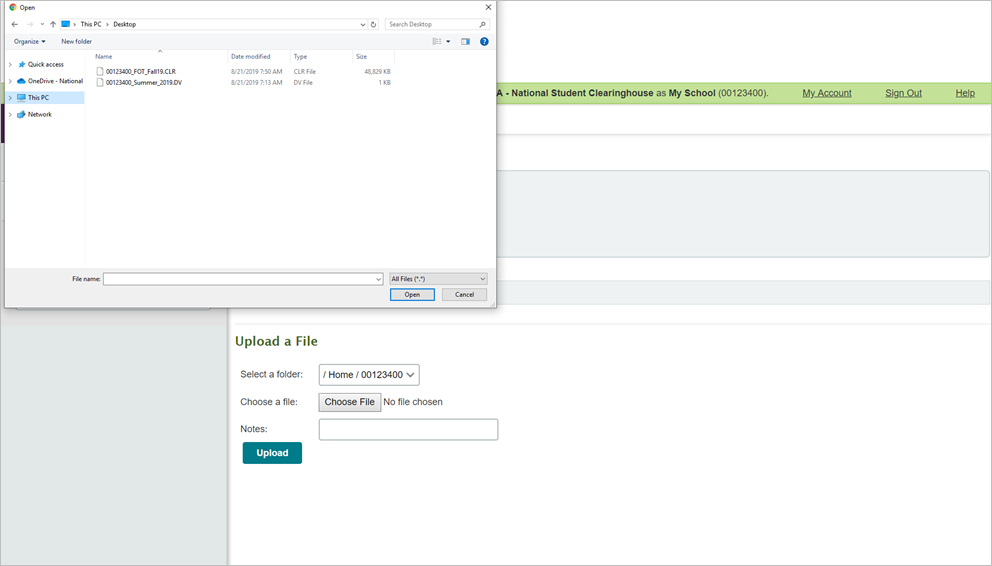
5. Repeat, as necessary, to upload multiple files.