The National Student Clearinghouse ![]() supports Secure FTP, an electronic method of safely and securely collecting, storing, managing and exchanging sensitive information between your institution and the Clearinghouse. Our secure FTP environment features an easy-to-use Web browser interface that allows you to view logs of your file and user activity, manage your passwords, as well as send and receive files. All files received by the Clearinghouse are securely stored using FIPS 140-2 validated AES encryption, the U.S. Federal encryption standard, eliminating the need for encryption prior to sending.
supports Secure FTP, an electronic method of safely and securely collecting, storing, managing and exchanging sensitive information between your institution and the Clearinghouse. Our secure FTP environment features an easy-to-use Web browser interface that allows you to view logs of your file and user activity, manage your passwords, as well as send and receive files. All files received by the Clearinghouse are securely stored using FIPS 140-2 validated AES encryption, the U.S. Federal encryption standard, eliminating the need for encryption prior to sending.
Can’t find an answer? Reach out to us via our online contact form ![]() .
.
> Setting Up Your Account
The first time you log into your secure FTP account, you will need to do some minor setup.
1. You will be prompted to change your password. Passwords must adhere to the following minimum requirements:
- Be at least 13 characters in length
- Not contain a “dictionary word”
- Contain both upper- and lower-case letters
- Contain at least one alphabetical and one numerical character
- Contain at least one special character (such as $ or !)
- Not resemble your username
- Not contain sequential or repeating letters or numbers (AAA or ABC, 111 or 123)
- Passwords will expire every 90 days
For more information, read our FTP account password policy (pdf) ![]() .
.
2. Once you are logged on, the secure FTP welcome screen will appear:
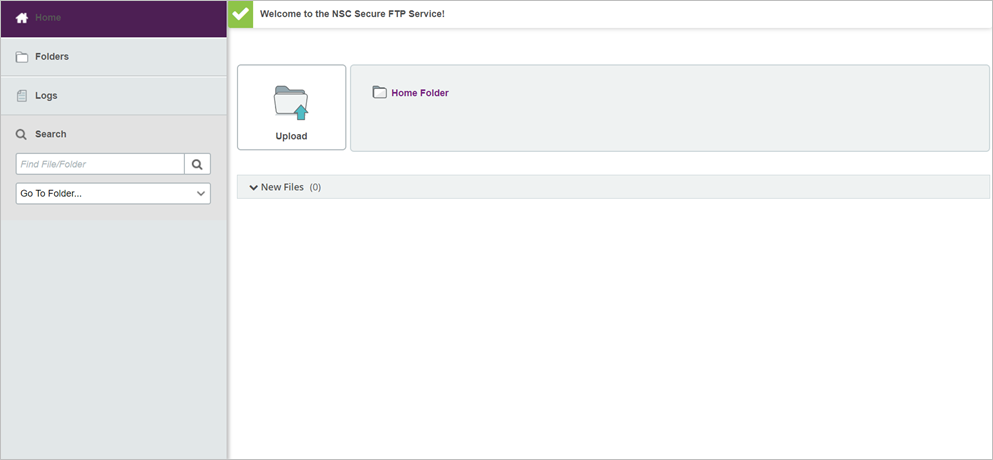
3. By default, the JavaScript Upload Wizard is enabled. While not required, the Upload Wizard provides the following features:
- End-to-end file non-repudiation, proving who sent a file and who received it
- Verifies that the file received is exactly the same as the file sent
- Allows you to zip the file automatically
- Allows you to upload multiple files in a single zip file
4. Internet Explorer users have the option to Utilize an ActiveX-based version of the Wizard. This version supports all the same features as the JavaScript Upload Wizard, with the added benefit of download functionality. To install the ActiveX Upload/Download Wizard, click “Install the Upload/Download Wizard (ActiveX)”.
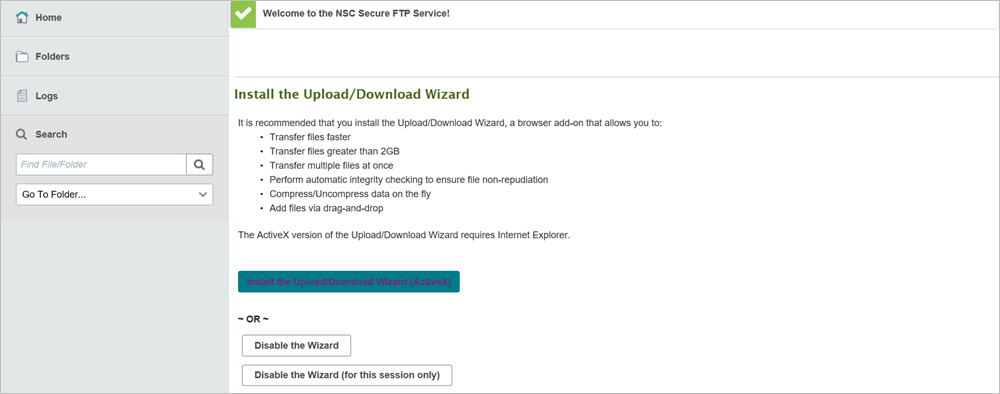
5. When the installation is complete, the secure FTP homepage will be displayed.
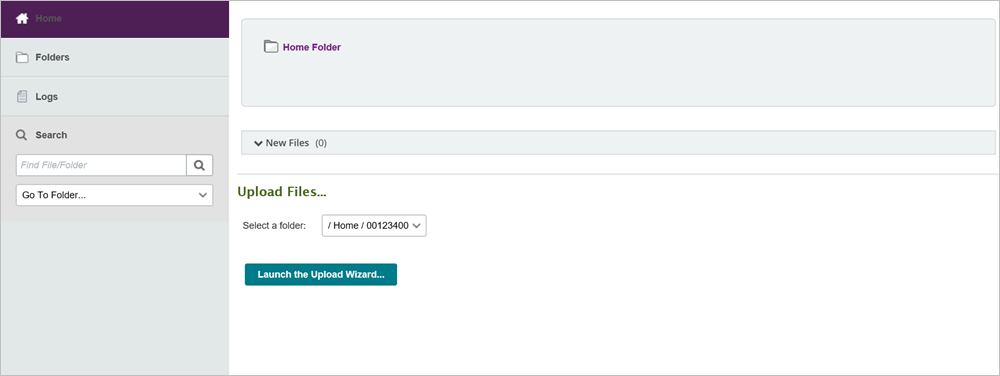
> Accessing Your Secure FTP Account
1. Go to https://ftps.nslc.org ![]()
2. Add this site to your browser Favorites list.