You can use the Verifications Services tab to manage and track all the verification requests received for your school, including adding records, managing pending requests, viewing transmissions, and more. Verification Services Dashboard Summary By selecting the Verification Services tab, you’ll open the Verification Services Dashboard, where you can view a […]
Search for a Transaction
There are four different ways you can search for individual verification requests sent to your school. > Search by Transaction ID 1. To search for a specific transaction, select “Quick search”. 2. Enter the transaction ID number in the “Search by” section. Adjust the Date Submitted range as needed. Click […]
Add a New Degree Record
You can add an individual record at any time, providing you with the flexibility to submit degrees between your scheduled data transmissions (e.g., late conferral of a new degree or an older degree record). To add a degree record: 1. After you’ve logged in, select the Verification Services tab. 2. […]
Manage Pending Verifications
Check out our Tips for Working Your Pending Queue and Pending Degrees Checklist for some quick tips and suggestions to help you efficiently manage your pending queue. To access and work through your current pending queue: 1. Click on the Verification Services tab. 2. You will land on your Verification […]
Update Student Record
This option allows you to add or update a student’s and/or degree record. 1. If you’ve located a student with a degree record, select “Update Student Record” from the “Manage request” options. 2. The student record page allows you to add a new student degree record. There are three sections […]
Close with Dates of Attendance
This option allows you to add attendance details for a student who may not have a degree. 1. The student record page allows you to add a new student degree record. There are three sections on this page: Verification Request: Provides a summary of verification request details. Student Information: Provides student information […]
Close as Unable to Respond
If you are unable to locate a student (degree or attendance information), use this option to indicate that the verification can’t be completed. Select Close as Unable to Respond if you are unable to locate a student record. If you have located attendance information, you can select “Close with Dates […]
Add a Comment for the Requestor
You can add a comment when closing degree or dates of attendance requests during school research. This can be completed by using the “Select a comment” drop-down field at the bottom of the student record close-out page or in the pop-up (if you are closing the request as “unable to […]
Remove Financial Holds
Degree records that have a financial block will instantly return an “unable to respond” verification response. Requestors are directed to have the student contact your school to resolve the hold, however, the Clearinghouse does not specify that there is a hold on the student’s record. Verifications returned in this status […]
Reassign Request
You can reassign this verification request to a different school or branch, if needed. Select Reassign Request if you need to move the verification to a different school or branch. Use the drop-down option to view and select a different school/branch, then click the Reassign Request button to complete the […]