- If your institution has a service agreement to be both Host and DGI you can log on with one “Web ID” and access both Host and DGI screens.
- If users within your institution have a role for Data Provider only (host) they will only see the “file submission” screens.
- If users have a role only as Data Requester (DGI) they will only see response “file summary” screens.
- If users in your institution have both DGI and Host roles, they will be able to navigate between host and DGI screens seamlessly.
File Submission Summary
Logged in with Host and DGI roles
- By default, the user will always land on the File Submission Summary Screen.
- The user can navigate to DGI Response Summary Screen by choosing it from the toolbox to the right.
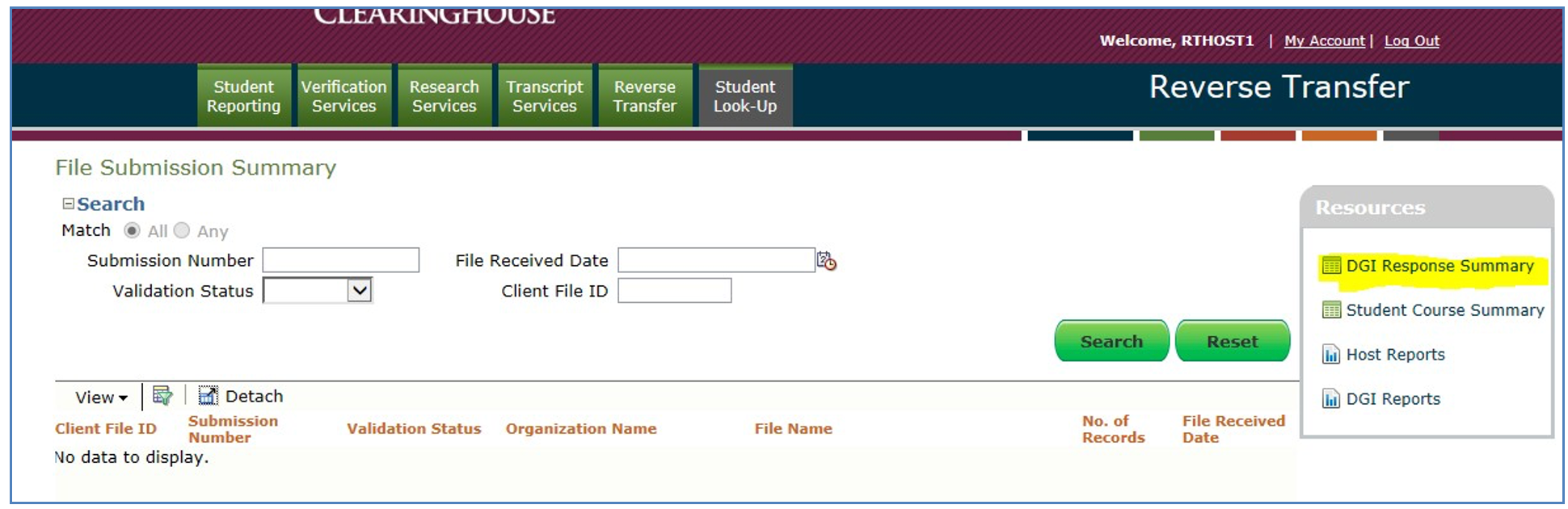
Toolbox
Logged in with Host and DGI roles
- If the user has a Host and DGI role when logging into the Reverse Transfer application, the user can navigate between File Submission and DGI Response Summary screens.
- If on the File Submission Summary screen the user will see the DGI Response summary link in the toolbox.
- The user will also see links for Student Course Summary, Host Reports, and DGI Reports.