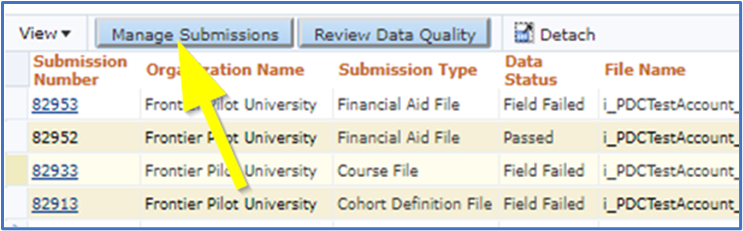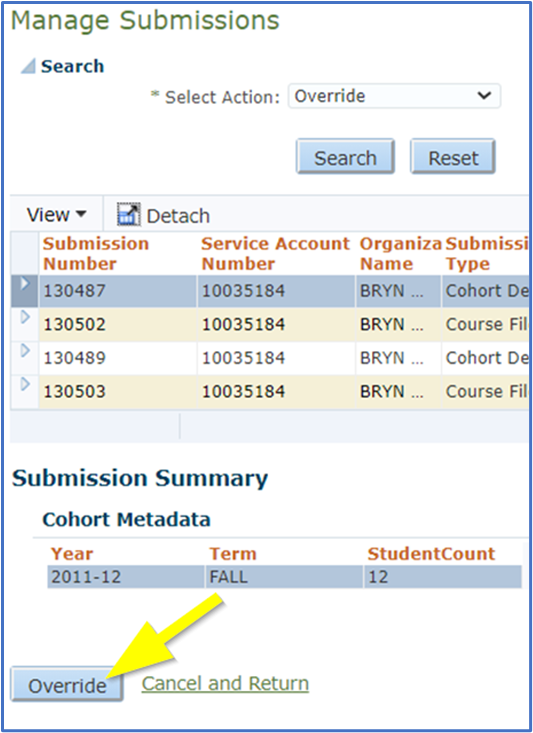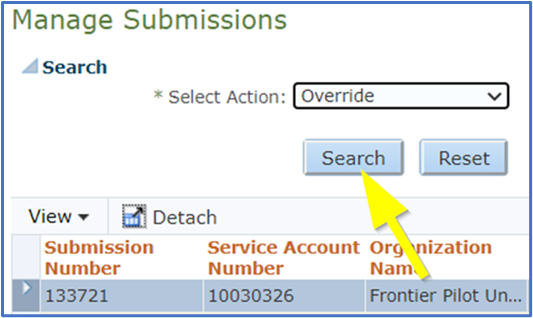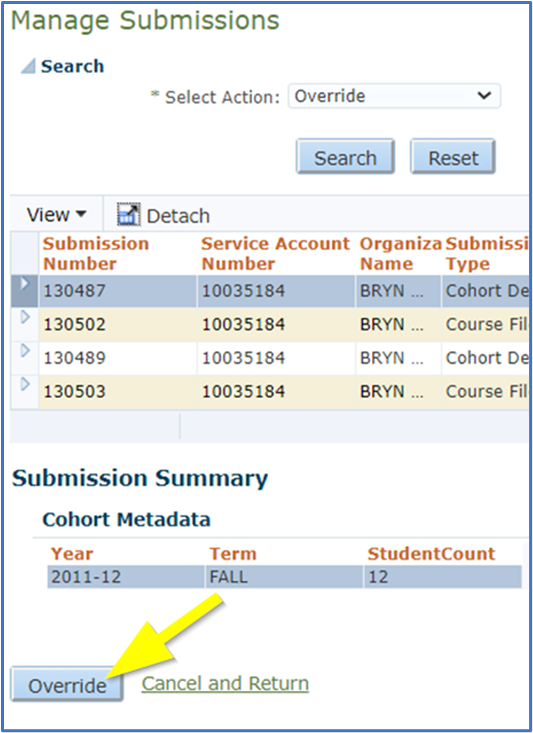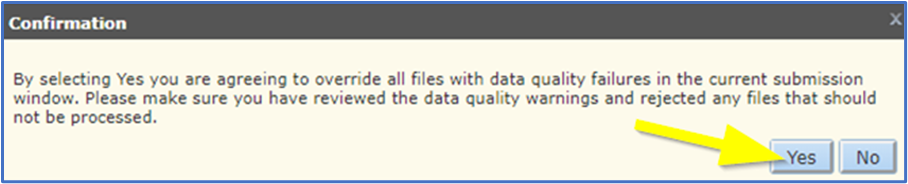Table of Contents
If you review a data quality error and determine that the data is correct, you can override the error.
You should only override a data quality error when you are confident that the errors will not affect the quality of the data.
When to Override Data Quality Errors
You can override many common data quality errors on your own, including:
- Degree Type Sought = UK
- Gateway Math Status is the same as Gateway English Status
For some data quality errors, you should contact us before overriding them. These include:
- Duplicate courses or students across multiple data submissions
- Duplicate courses or students in your most recent data submission
If you receive any duplicate data quality errors, or if you need help with data quality errors, email PDPService@studentclearinghouse.org.
How to Override Data Quality Errors
- On the File Submission Summary screen, click Manage Submissions.
- From the Select Action drop-down, select Override.
- Click Search.
- Review the files in the submission and click Override.
All files listed will be overridden. You cannot select individual files to override. You should reject any files you do not want to be processed before clicking the Override button. See Rejecting Submissions for details.
- Click Yes to confirm.
Previous: Reviewing Data Quality Errors | Next: Recertifying Submissions